Connecting to Swissvoice IP10S
This document explains how to use Brekeke SIP Server with the Swissvoice IP10S hard phone. The Swissvoice IP10S is a standards-based IP phone that supports MGCP, H323v4/H.450 and SIP and is interoperable with most VoIP systems which support industry-standard protocols.
Swissvoice is a leading supplier of innovative telecommunication solutions. Swissvoice offers know-how and comprehensive technical competence in the field of analog, digital, and IP telephony. http://www.swissvoice.net/index.html
Start Swissvoice IP10S
Set up your Swissvoice IP10S, with a fixed IP address (Ex: 192.168.0.12) and subnet mask of 255.255.255.0. You will also need a user/phone number, for example, 100. Choosing 100 means that this phone has a user/phone number of 100.
Please refer to the below link to set the IP address and the user settings manually.
http://www.swissvoice.net/ww/htm_ww/01_index_followup/follow_up.html
Configure Swissvoice IP10S
Once the IP address is configured you can access the Swissvoice IP10S phone webpage by http://192.168.0.12/ (example of selected IP address).
Please follow these steps once the webpage opens:
- Click on [Administrator]
- Enter User name: admin (default).
- Enter Password: admin (default).
- Click the [OK] button.
1. Administration Settings > SIP Configuration
The phone will need to register to the SIP Server so it also needs to know the SIP Server’s IP address. When configuring Swissvoice IP10S, enter your Brekeke SIP Server IP address in “Proxy Server address“ field and user/phone number (Ex.100) in the ”Enter the User ID” field.
Use the following steps to complete the configuration:
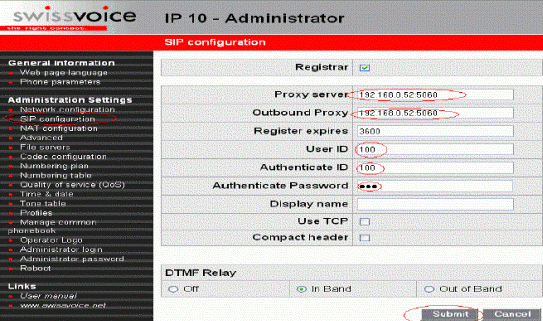
- Click the SIP configuration tab on the left hand side.
- Enter the “ Proxy Server address” : 192.168.0.52 (Ex).
- Enter the “ Outbound Proxy” : 192.168.0.52 (Ex).
- Enter the “User ID “ :100 (Ex).
- Enter the “Authenticate ID “: 100 (Ex).
- Enter the “Authenticate Password” : 100 (Ex).
- Click on the [Submit] button.
2. Administration Settings > Codec Configurations
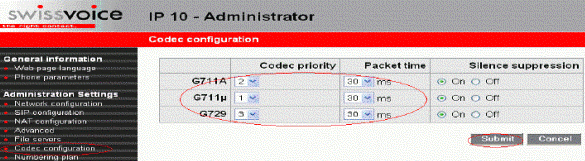
Follow these steps:
- Enter the Codec Priority and Packet Time.
- Click the [Submit] button.
Reboot phone after above settings
Brekeke SIP Server’s Registration Page

Swissvoice IP10S is registered with Brekeke SIP Server.
You are now ready to make a call!
