Capture Packets with Wireshark
To solve problems efficiently, Wireshark, free network analyzer, is a useful tool to monitor SIP and RTP packets.
Capture packets
1. Install Wireshark at the machine where Brekeke products running.
2. Click on “Options” icon on the toolbar,here is a list of toolbar icons
– choose [interface] and network adapter
the IP address used by Brekeke server will show
– select [Display Options]
it is better to check [update list of packets in real time] and [Hide capture info dialog] and uncheck the other one
…
3. Click on [start] button to captured the packets
4. Click stop icon on the toolbar to stop capturing
5. To view only SIP packets, type “sip” in the [Filter] field and press Enter. Only SIP packets will be displayed. *1
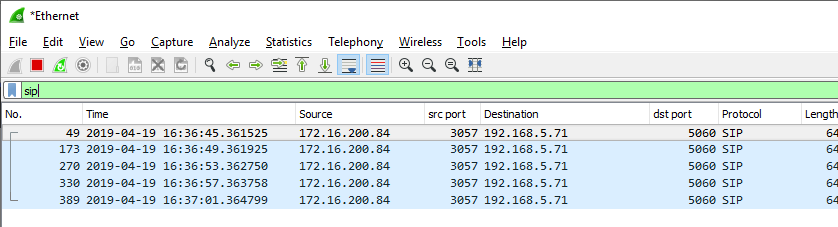
6. Save packets as .pcap file
*1.When sending a capture file to technical support, please send the entire capture file without filtering, including all packet information.
For more information about how to use Wireshark, please check Wireshark User Guide
