Brekeke SIP Server settings for Jeron Provider 790 and Avaya
Conceptual diagram
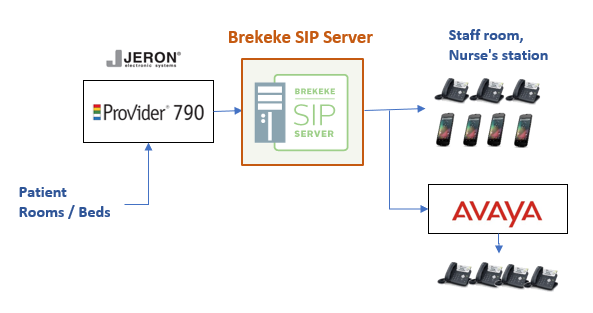
At Avaya:
1. Include SDP in the invite, otherwise the call will be rejected by Jeron system
For settings at Avaya to add SDP in Avaya re-invite
-------------------------------------- Direct IP-IP Audio Connections: n IP Audio Hairpinning: y --------------------------------------
2. Add Brekeke SIP Server’s IP address at Avaya/Nortel PBX’s [Routing Service Manager] -> [Configuration] -> [Gateway Endpoints] page
3. At Avaya session manager, set “Far-end Domain” with <Brekeke SIP Server IP address> Otherwise, Avaya will reply “403 Forbidden(Invalid domain in From header)” for the calls forwarded from Brekeke SIP Server.
4. Stop sending re-INVITE by disabling session-timer settings at Avaya side devices.
5. Use codec G711U with 20ms payload-time at Avaya devices which make/receive calls with Jeron system. Jeron system only supports G711u codec with 20ms payload-time.
At Jeron Provider 790 :
1. Configure the SIP Server Connectivity
Set Brekeke SIP Server’s IP address in the [SIP Server IP] field and its port number in the [Port Number] field under the [SIP Server Connectivity] section. The default port number of the Brekeke SIP Server is 5060. (Figure 1)
2. Configure the 7978 Service Attributes
Set Brekeke SIP Server’s IP address in the [Domain] field under the [7978 Service Attributes] section. (Figure 1)
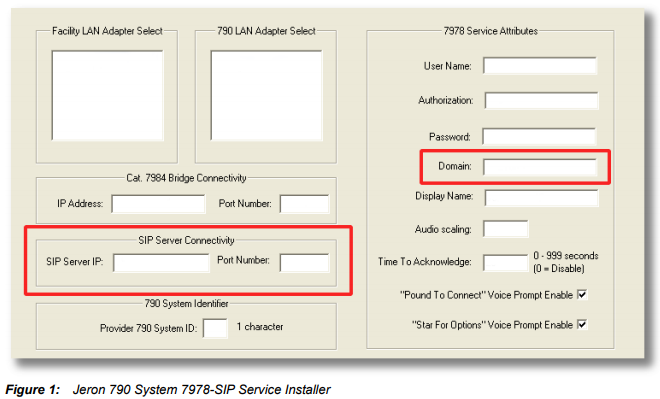
At Brekeke SIP Server:
1. Configure the SIP proxy
1) Navigate to the [Configuration] -> [SIP] page.
2) Under the [SIP exchanger] section, set the [B2B-UA mode] field to “on.”
3) Under the [Authentication] section, set the [REGISTER] and [INVITE] fields to “off.”
2. Configure the RTP relay
1) Navigate to the [Configuration] -> [RTP] page.
2) Set the [RTP relay] = “on”
3) Set [RTP relay UA on this machine)] = “auto”
4) Set the [Port mapping] field to “sdp.”
3. If Avaya/Nortel cannot send RTP packets, add the following lines to the dial plan rules used for calls from and to Avaya/Nortel. Then click [Apply Rules] button after adding following lines to related dial plan rules.
------------------------- [Deploy Patterns] $session = sdp &sdp.audio.a.1 = ptime:20 -------------------------
4. Dial plan rule is needed for sending Jeron calls to Avaya/Nortel side
At Brekeke SIP Server Admintool GUI > [Dial Plan], create new rule as below
--------------------- [Matching Patterns] $request = ^INVITE $registered = false To = sip:(.+)@ [Deploy Patterns] To = sip:%1@Avaya_IP ---------------------
Replace “Avaya_IP” with IP address used by Avaya and click [Apply Rules] button after adding above dial plan rule.
5. Jeron cannot support following header in the INVITE request packets
- Alert-Info - P-Location
If above headers are used by caller, use one of the following solutions
– Disable the usage of above header from caller side device settings
– Create dial plan rule at Brekeke SIP server to remove the headers from the INVITE, dial plan rule is like below and click [Apply Rules] button after editing dial plan rules
--------------------- [Matching Patterns] $addr = Avaya_IP $request = ^INVITE Alert-Info = .* P-Location = .* [Deploy Patterns] $transport = udp Alert-Info = P-Location = ---------------------
Replace “Avaya_IP” with IP address used by Avaya and click [Apply Rules] button after adding above dial plan rule.
6. Jeron cannot support multiple record-route and via headers
Solution:
Set $b2bua on with either method below:
- From dial plan rule, add $b2bua = true in [Deploy Patterns] and click [Apply Rules] button after editing dial plan rules
- Set [B2B-UA mode] as “on” from Brekeke SIP Server Admintool > [Configuration] > [SIP] and restart Brekeke SIP Server from Admintool
