Set up Snom m3 VoIP wireless DECT phone
Set up your Snom m3 wireless Phone to make it accessible from your PC
For setup details for Snom m3, see phone manual
- Connect the Snom m3 base station to your Ethernet network.
- Click the volume up button on the handset and the Dynamic IP Address the Snom m3 acquired from your network is given.
- Use the above IP Address to access Snom m3 from web browser
- Enter username and password to login and the Snom m3, default is admin/admin
- Or set a static IP to phone from handset, at [Settings]>[Network settings]
- pin code:0000
- IP Mode:Static
- IP address:172.16.13.92
- Subnet mask:255.255.0.0
- DNS server: 111.222.333.444
- Default gateway: 172.16.0.1
Network Configuration
Once you can connect to Snom m3 from web browser, you can see the network configuration from [Setup]>[Advanced] tag to reset phone with a static IP address
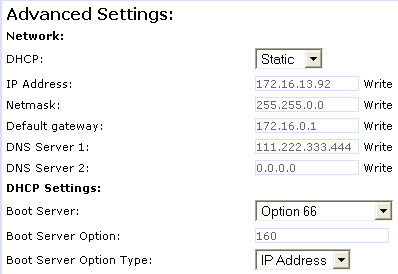
Brekeke SIP Server Setting
Select an Identity under [Setup] menu to set phones lines and SIP server address.
Choose [Identity 1] as an example:
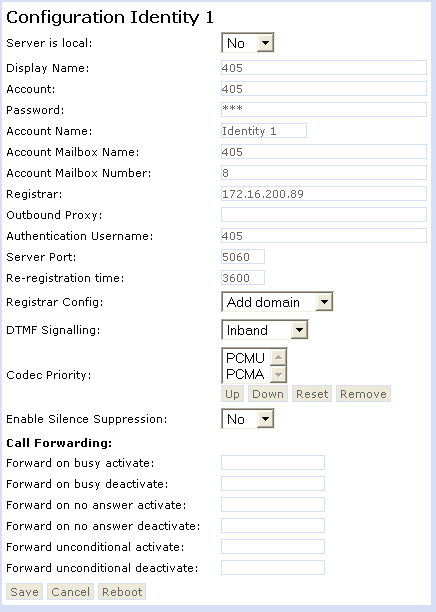
- Display Name: your caller ID name.
- Account: extension/phone numer in Brekeke PBX.
- Password: password provided by Brekeke PBX
- Account Name: enter a name for your account.
- Account Mailbox Name: extension/phone number for subscribe request
- Account Mailbox: 8 for retrieve voicemail messages
- Registrar: Brekeke PBX IP Address (for example, 172.16.200.89)
- Authentication Username: Authentication Username provided by Brekeke PBX
- keep default settings for other fields or change them as your need.
- save the settings and reboot to make them effect
Click the [Registered Clients] tab of Brekeke SIP Server admintool to check if Snom m3 wireless Phone is registered with Brekeke SIP Server.
