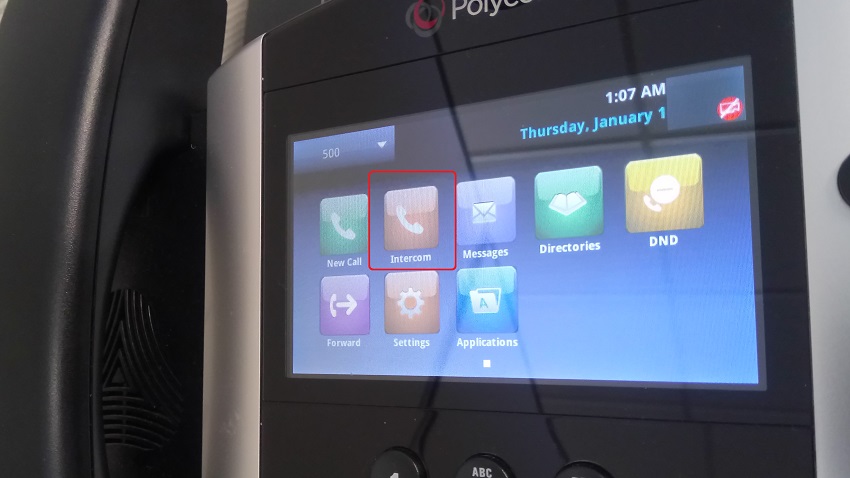Setup intercom with brekeke provisioning
To enable intercom function of Polycom VVX, changes in some parameters (shown below) in configuration files are required.
Intercom parameters :
feature.intercom.enable="1" default is "0" (disable) voIpProt.SIP.alertInfo.1.value="Intercom" voIpProt.SIP.alertInfo.1.class="ringAutoAnswer"
(For more detail, visit Polycom website.)
The intercom parameters can be modified by importing a configuration file (image shown below). As an alternative method, these parameter can also be modified using Brekeke’s provisioning function.
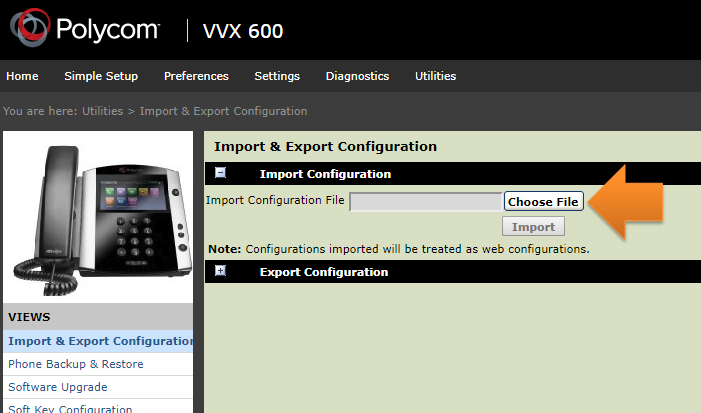
Setup intercom function using Brekeke’s provisioning
Step 1. Setup provisioning function.
For setting up instruction, refer to the Provisioning Feature Setup Guide.
Step2. Enter the value of the intercom tags.
Select your polycom device model and enter the following values.
VOIPPROT.SIP.ALERTINFO.1.VALUE : Intercom VOIPPROT.SIP.ALERTINFO.1.CLASS : ringAutoAnswer
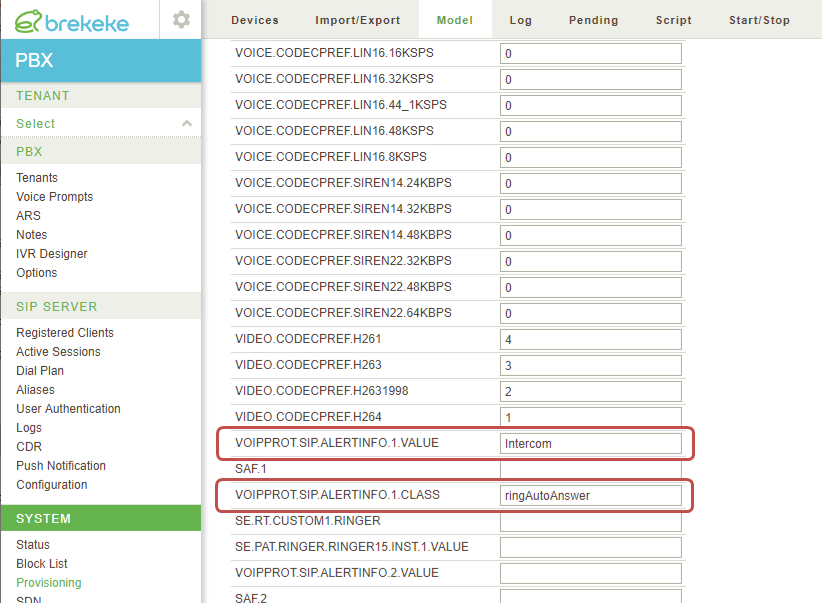
Step 3. Add the new tag “FEATURE.INTERCOM.ENABLE” at the Model Local Settings.
Click [Tag settings] at Model > [Model Local Settings].
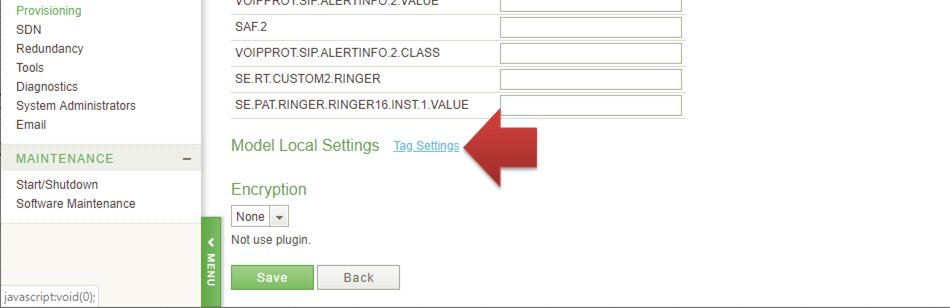
When [Tag Settings] page opens, add the following two tags and save the entries.
Field type: Section Field Name: FOR INTERCOM
Field type: Select Field Name: FEATURE.INTERCOM.ENABLE Initial value: Input rule: 0-Disabled:0;1-Enabled:1
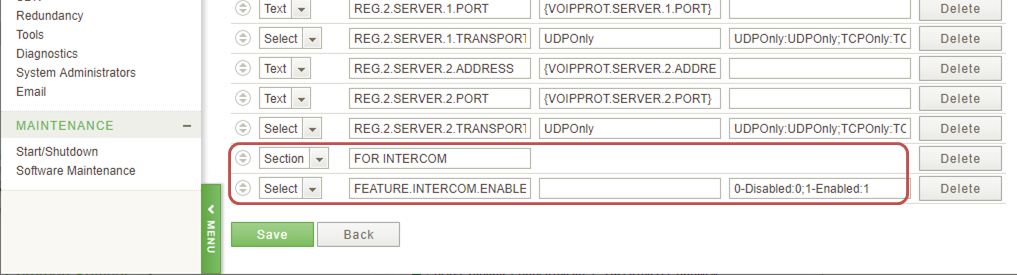
Step 4. Add the “FEATURE.INTERCOM.ENABLE” tag to the template.
Open the Template4 (DEVICE_ID_features.cfg) .
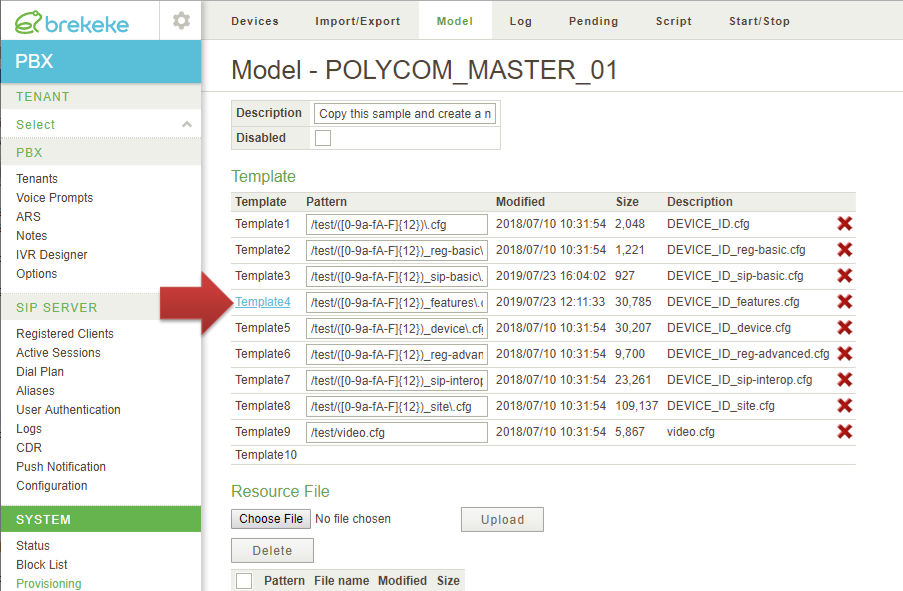
Then edit the “feature.intercom feature.intercom.enable=” parameter to add the created tag at step 3.
<feature.intercom feature.intercom.enable="{FEATURE.INTERCOM.ENABLE}"></feature.intercom>
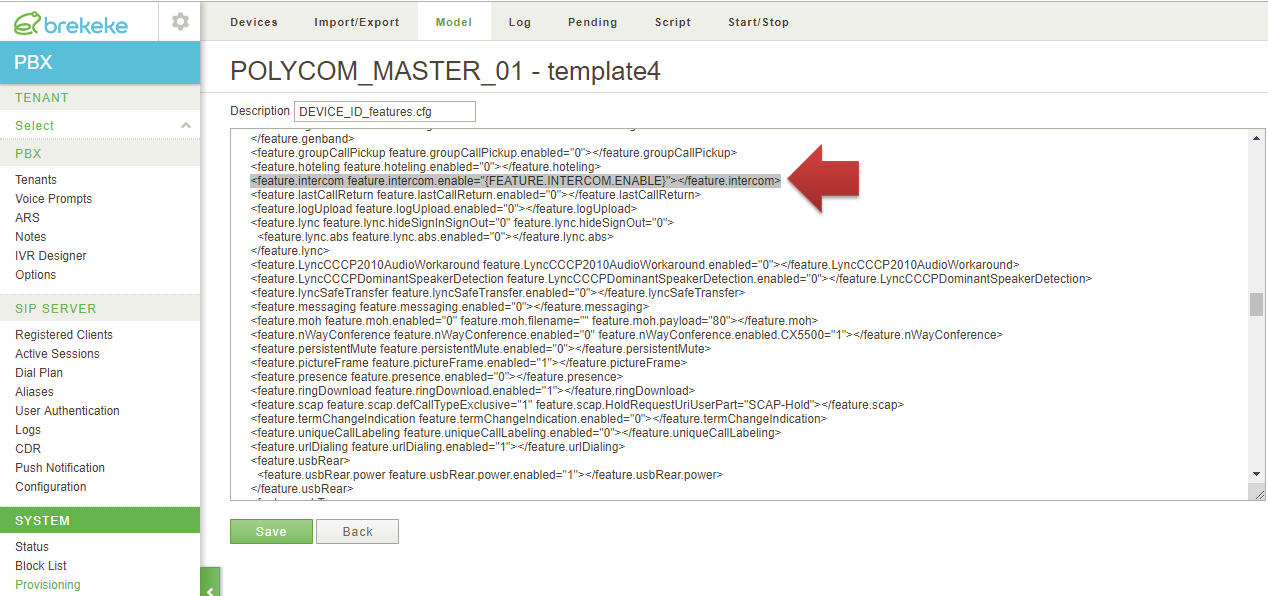
Step 5. Create a new device at [Devices] page by using the model configured at the above steps.
Here, as an example, the device “0004F28081B4” is created by the model “POLYCOM_MASTER_01”.
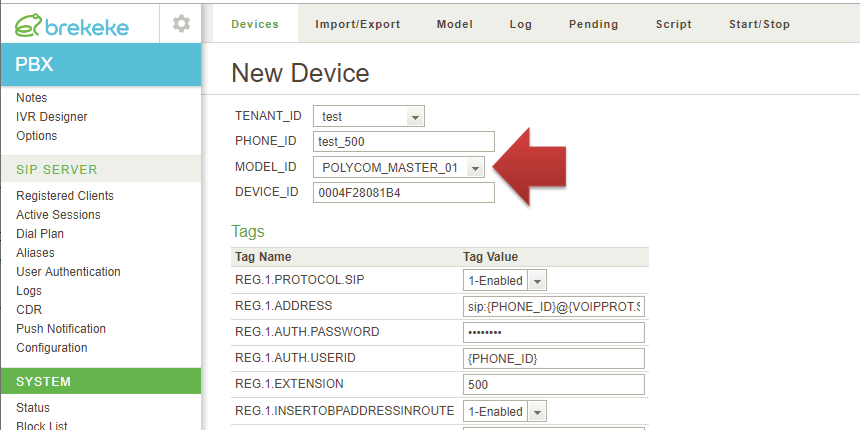
At the [Tags] section, set ‘Enabled’ at the tag [FEATURE.INTERCOM.ENABLE].
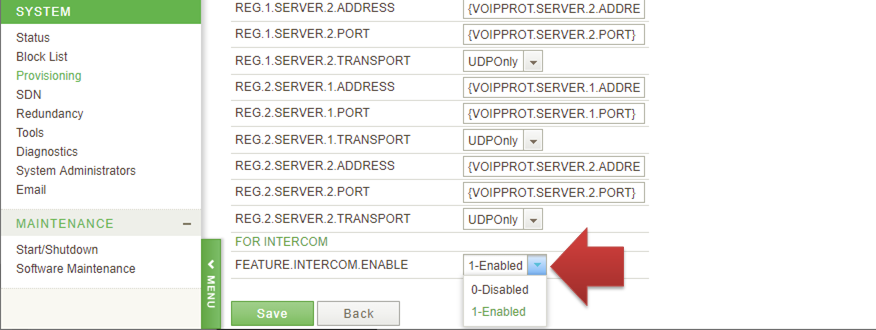
Step 6. Conducted Provisioning.
After provisioning of the polycom device, intercom feature is enabled and the icon is displayed.