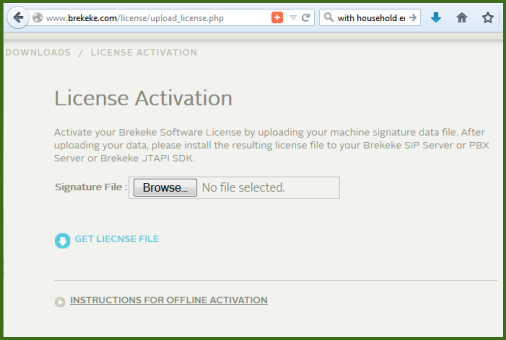Activate license using offline activation method.
To activate a Brekeke product from a machine that is not connected to the internet, please follow the steps below:
- Prepare a USB flash drive (or any other removable storage device) to transport files between machine A and machine B.
Machine A: Brekeke SIP Server/PBX is installed (no internet connection)
Machine B: Machine with internet connection - Open Brekeke software admintool (Firefox or Chrome browser is recommended)* at machine A.
- Read End User License Agreement carefully, and proceed to the next step only when you agree with all terms.
- Enter product ID you received, and press [Activate the new license].
- Choose offline activation.
- Click on text “Download Signature File” and save the signature.dat file in the removable storage device. After downloading the file, do NOT close the Brekeke software admintool’s browser window.You must complete the activation process within the same session. (See image 1 below.)
- At machine B (machine with internet connection), access https://www.brekeke.com/license/upload_license.php.(See image 2 below.)
- Browse and select the signature file downloaded from Brekeke software that you saved on the USB flash drive.
- You’ll see below message when you click on the [Get License File] button.
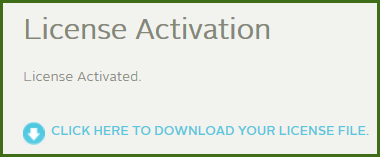
- Click on the link to download your license file (license.dat) and save on the USB flash drive.
- Bring the license.dat file to where the admintool session is still active (from step 6).
- From the same page in step 6 at Brekeke software admintool, browse the license.dat file and click [Upload] button to activate license.
Note:
*There is a known activation issue when using IE (Internet Explorer) browser. If you experience an issue using IE, try again using another browser (such as Firefox or Chrome) to download the signature file.
Offline activation requires new “signature.dat” and “license.dat” file each time. The signature and license files that were previously acquired cannot be used again for offline activation.
If you experience any problems with product activation, please email here to report your issue.
See also:
Image 1: Screen you will see at Step 6
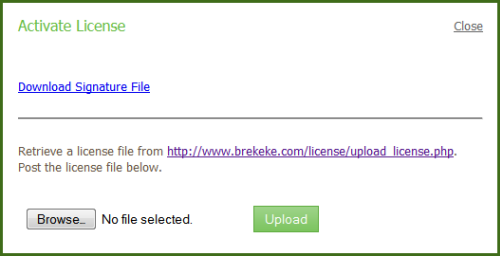
Image 2: At the browser with an internet connection, access license activation page (https://www.brekeke.com/license/upload_license.php)