1. Set up Brekeke PBX Auto Sync
With Brekeke PBX Auto Sync function, any setting changes made at the primary server of Brekeke PBX will be automatically synchronized on the secondary server.
Note:
– Auto Sync function is available from version 3.2* and later.
– On version 3.9.1.0, we made the biggest improvement on the redundancy function since the introduction of this function. We strongly recommend updating the software version 3.9.1.0 or later.
– Multi-master Auto Sync will be available from version 3.9.1.0.
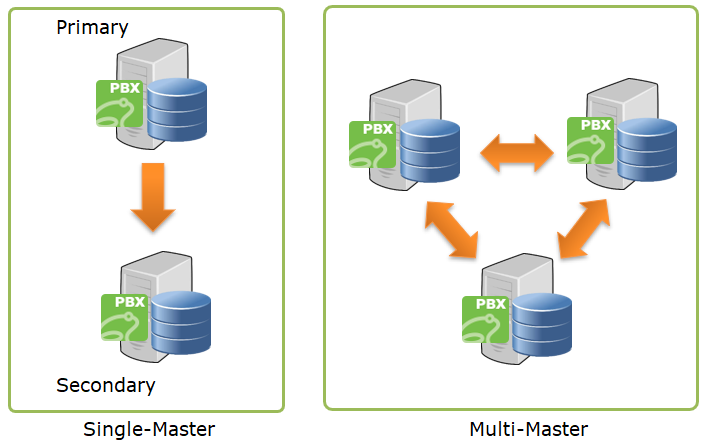
1. Set up on the Primary Server
Set the secondary server’s IP patterns at the primary server:
[Brekeke PBX admintool]>[Redundancy]>[Auto Sync]>[Primary Server Settings]:
Remote IP Address Filter: Secondary IP patterns using a regular expression,
e.g. To allow the connection from IPs begin with 192.168
^192\.168.*$
Version 3.8 or earlier
pbx.set.id=1 pbx.set.total=2
Version 3.9 or later
To avoid call-ID conflict, set the following values at [Brekeke PBX admintool]>[Redundancy] > [Server Settings]:
Server ID :1 Total:2
2. Set up on the Secondary Server
Set the primary server’s URL at the secondary server:
[Brekeke PBX admintool]>[Options]>[Auto Sync]>[Secondary Server Settings]
-------------------------------------------------------------------------
URL of the Primary Server:http://PRIMARY_IP_ADDRESS:port/pbx
-------------------------------------------------------------------------
Default port in Windows OS: 18080, e.g. http://192.168.200.10:18080/pbx
Default port in Linux OS: 8080, e.g. http://192.168.200.10:8080/pbx
Version 3.8 or before
pbx.set.id=2 pbx.set.total=2
Version 3.9 or later
To avoid call-ID conflict, set the following values at [Brekeke PBX admintool]>[Redundancy] > [Server Settings].
Server ID :2 Total:2
Using Brekeke PBX Auto Sync function, system settings in the following list are automatically synchronized on the secondary server. You can also turn on or off the auto sync function for the some of the settings from the [Brekeke PBX admintool]>[Redundancy] > [Auto Sync] page.
| Setting Item | Option to turn off auto sync |
| Tenant settings | No |
| User Settings (except voicemail/call recording) | No |
| System Prompts, Tenant System Prompts | No |
| Notes (System/Tenants) | No |
| Phone Type (from v3.6) | No |
| ARS | Yes |
| Call log | Yes |
| Voicemail / Call recording | Yes |
| SIP Server User Authentication | Yes |
| Provisioning | Yes |
| Phonebook | Yes |
| Dial Plan | Yes |
3. Save the settings
4. Restart the server of the secondary PBX
Test Brekeke PBX Auto Sync function
Any setting changes made at the primary server of Brekeke PBX will be automatically synchronized on the secondary server.
Note: Changes in the ARS rule setting on the primary server will be updated on the secondary server. However, the active (enabled) ARS rules will not run on the secondary server unless failover occurs. When failover happens, the ARS rules will run automatically on the secondary server. You may view the status at the secondary server > [ARS] > [Running Status].
Note: The settings at the primary server of Brekeke PBX that were created/made prior to Auto Sync setup will not be syncronized on the secondary server.
Stop Brekeke PBX Auto Sync function
- Remove the auto sync settings on the secondary server of Brekeke PBX, and save settings and restart the secondary server.
- Remove or change the auto sync settings on the primary server of Brekeke PBX and save settings. The primary server will not send updates to the server previously set as the secondary server.
