- Brekeke PBX basic Info
- Security
- Update & Upgrade
- Configuration
- Installation
- User Management
- Brekeke PBX default settings
- Network Configuration
- Brekeke PBX Administration Tool
- Functions Configuration
- Processes on Brekeke PBX
- Performance optimization
- Access Control - System Admin Menu
- Tenant Admin Permission
- ARS (Automatic Route Selection)
- DID
- Auto Attendant
- BLF, SCA, and Presence
- Codec
- Voicemail
- Back up Brekeke PBX
- Callback
- Call Forwarding
- Call Hold/Call Transfer
- Call Hunting
- Call Pickup, Call Park
- Call Queue
- Call Waiting
- Conference Call
- Confirm Call
- Video Call
- Fax Support
- Flow Selection for a tenant
- Paging
- Phone ID settings
- Ring Group
- SRTP Support
- Stereo Recording Support
- Switching Plan
- Three-Way Calls
- Tutor Mode
- Caller ID from analog (PSTN) phones
- Change busy forwarding destination according to response
- Change Music On Hold
- Rotate Music On Hold
- Change recorded audio files destination location
- Change RFC2833 Payload
- Customize login page for each tenant
- Download phonebook info on provisioning
- Replace display name
- Session Management
- Set RTP packet's TOS value
- TCP Support
- Third-Party Call Control
- Microsoft OCS
- How to bypass Brekeke PBX
- How to create voice files (Fo IVR, Auto Attendant, Guidance) using your phone
- WebRTC
- Web Phone / Brekeke Phone
- Text to Speech
- Brekeke PBX Redundancy
- Remote Access of Brekeke Heartbeat
- Brekeke PAL option
- Integration with Zoho Products
- Integration with Microsoft Teams
- Add-ons
- Troubleshooting
- Developer's Guides
- User's Guide
- Version History
4.6.3.Access Control of System Administrator's Menu
System Administrator “sa” user can control the menus that other system administrators can use.
*The feature is available on Brekeke PBX Multi-Tenant Edition version 3.12 or later.
Step 1. Set the following parameter at [SIP SERVER] > [Configuration] > [Advanced],
menu.access.control.sysadmin=true
Step2. Log in with “sa” user, then move to the [System Administrators] menu. The access control radio buttons are displayed on each system administrator setting page. “sa” user can enable/disable other system administrator’s menu items.
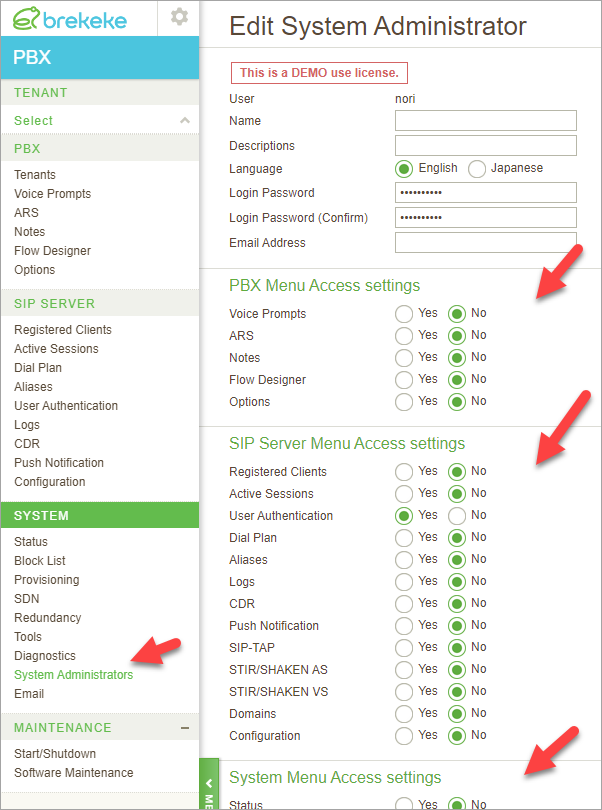
* “sa” user can still access to all menus.
