Auto Attendant (advanced information)
Auto Attendant is a feature that interactively traffics calls without the intervention of a human operator.
1. Cautions for Auto Attendant
1.1. Call Transfer to Auto Attendant
When a call is transferred (Attended Transfer) to the Auto Attendant (Figure 23), Auto Attendant cannot transfer the call to a fourth party (Figure 24). Refer to “Extending Call Transfer.”
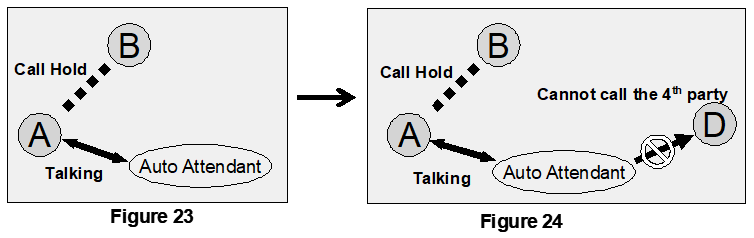
However, Call Transfer to a fourth party is possible when the original Transfer initiated from another Auto Attendant. Since Auto Attendant operates automatically and the first Call Transfer was done instantly, the second Auto Attendant can transfer the call to User D (Figures 25 and 26).
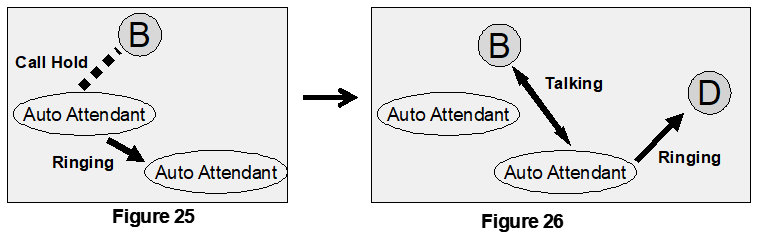
1.2. Call Transfer from Auto Attendant to a Non-Brekeke PBX User
Even when [Transfer to unregistered users] is disabled under [Auto Attendant Settings], a Call Transfer from Auto Attendant can be made if the non-Brekeke PBX user’s number is set at the [Default operator] field or [Speed dial] field.
2. Speed Dial Settings Example for Auto Attendant
2.1. Simple Speed Dial Settings
Extension: 001
Auto Attendant Settings
| Default operator | 100 |
| Speed dial* | 6=200
7=201 |
Ring group extension: 200
| Group Extensions* | 100, 101 |
It can be convenient to set up [Speed dial] when using the Auto Attendant feature. For example, your Auto Attendant’s guidance might say, “If you know your party’s extension, please enter it now. For sales, press 6. For support, press 7.”
If 6 or 7 is pressed, the call will be immediately transferred to the appropriate destinations. Ring group extension 200 has defined multiple destinations in its [Group Extensions*] setting. If there is no entry from the caller, the call will be transferred to the destination that is set in the [Default operator].
- With this setting, you will not be able to use any extension numbers that start with 6 or 7.
2.2. Speed Dial Settings Using Regular Expressions
Extension: 001
Auto Attendant Settings
| Max input digits | 20 |
| Speed dial* | 6636(.+)=$1 |
| Transfer to unregistered users | disable |
When the dialed number is 6636 + <number>, the call will be transferred to <number>. Other external numbers are not allowed. Because [Transfer to unregistered users] is set to “disable,” it is possible to transfer the call to an external user (such as a PSTN number), but the caller needs to know the first four digits (6636).
