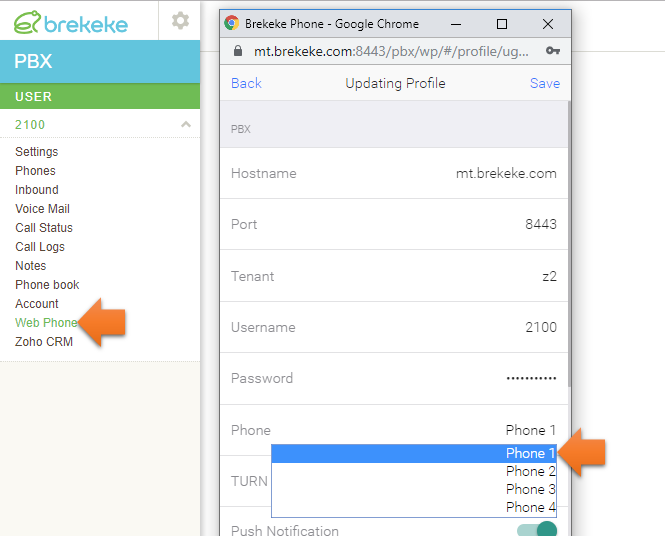Integration with Zoho Products
Note:
- The Zoho integration license option (free option) is needed.
- The Brekeke PAL license option is needed as a prerequisite for integration of applications.
- The Zoho integration function is available from version 3.9.4.5.
- In order to integrate with Zoho CRM, Brekeke PBX needs to allow https connection with 443 port from Internet.
Configuration
Integration
Prerequisite:
At [PBX] > [Options] > [Settings] , make sure “PAL Websocket” is ON .(Brekeke PAL license option is needed)
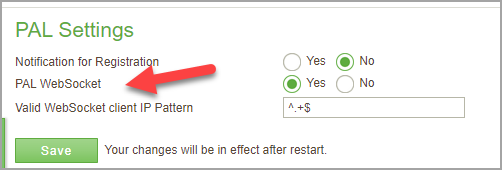
Step1. Reactivate PBX license to enable zoho integration license option.
Step2. When you select “Yes” at the Tenant menu> [Tenant Options] > [Features] >[Zoho CRM] and save it, the [Zoho] tab will be displayed.
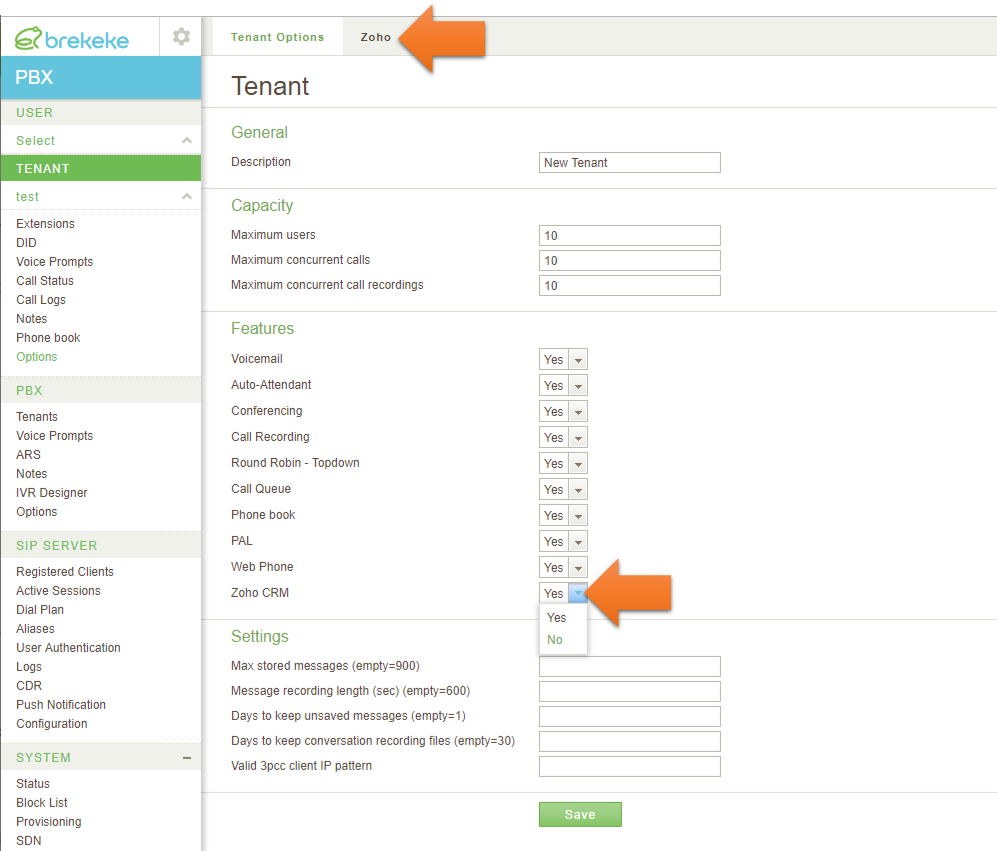
*For step 1 and 2, system administrator permission is needed.
Step 3. At the [Options]> [Zoho] page, click the link to login Zoho CRM with the zoho account that will be used for integration between Brekeke PBX and Zoho.
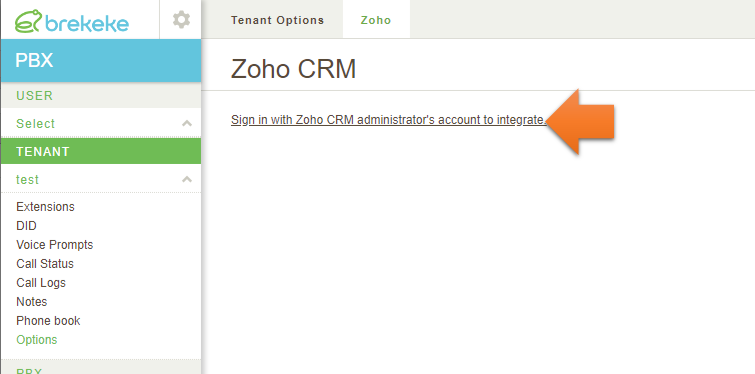
For step 3, system administrator permission or tenant administrator permission is needed.
Step 4. Increase the maximum download size for recording files.
In the file located at: <Install directry>/pbx/WEB-INF/work/pbx/setting.properties
Change the value of the following parameter within the file as shown below. Add the line if it does not exist:
com.brekeke.sound.SoundDownloadUtil.MAX_BYTES_DOWNLOAD=64000000
A Tomcat service restart is required.
*This setting resolves the issue where playback of large recording files stops midway when played from the ZOHO screen
Integration is completed!!
User settings
Step 5. At the each extension’s menu, [Zoho CRM] menu is displayed.
In this page, each extension will be tied to each zoho account.
If the PBX extension user uses zoho CRM, please select “yes” at the [Use Zoho CRM] and enter the zoho ID (or mail account) that this user will use to login zoho.
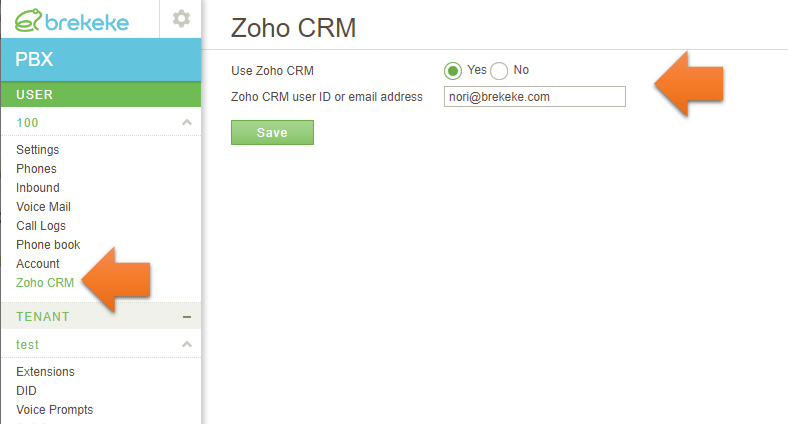
*1. Brekeke PBX only uses the [Phone 1] settings for zoho integration. At each extension menu > [Phones], Keep blank at the Phone ID field in [Phone 2] -[Phone 4] section (Default Setting).
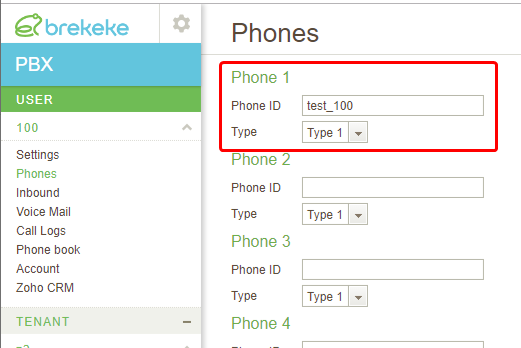
Optional Setting 1. Change Ringing Time (to extension)
If you change ringing time of calls from PBX to extension users, Set the following parameter at [PBX] > [Options] >[Advanced].
com.brekeke.pbx.Setting.MAX_RINGING_MILLIS=30000
In the above example, when 30 seconds passed and an extension user hasn’t picked it up since ringing started, the system stops it to cancel a call between the extension user.
This setting is useful in the case that extension users use SIP devices that don’t have enabled auto answer function.
Optional Setting 2. Change Ringing Time (to non-extension)
If you change ringing time of calls from PBX to non-extension users, Set the following parameter at [PBX] > [Options] >[Advanced].
com.brekeke.pbx.Setting.MAX_RINGING_MILLIS_NONE_USER = 60000
In the above example, when 60 seconds passed and a none-extension destination like an external customer hasn’t picked it up since ringing started, the system stops it to cancel a call between the destination.
This setting is useful in the case that administrators need to set the max ringing time of the outbound calls.
Optional Setting 3. Use Brekeke Phone / Web Phone
In the case that extension users use Brekeke Phone or Web Phone with Zoho products, select the “Web Phone” at [Phones] > [Phone 1] > [type] in each extension user menu. *1
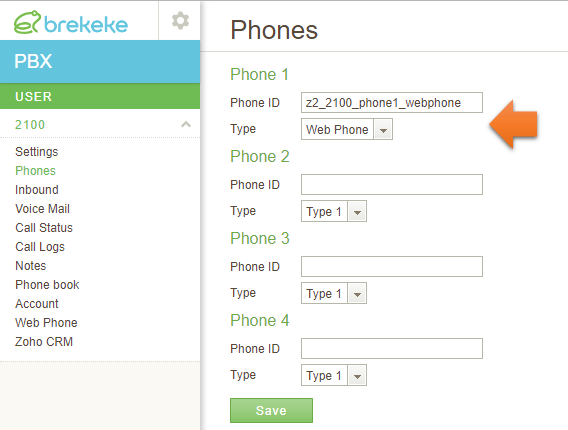
*1. Brekeke PBX only uses the [Phone 1] settings for zoho integration. Keep blank at the Phone ID field in [Phone 2] -[Phone 4] section.
Also, at their Brekeke Phone or Web Phone’s connection profile page, select “Phone 1“.