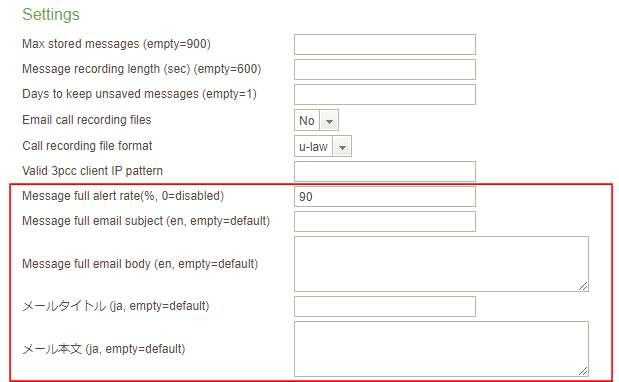Monitor usage of voicemail box
When the number of voice messages of each user reaches the threshold rate (%) of the max messages, Brekeke PBX sends a notification e-mail to the user.
The default threshold rate is 90%.
With the following advanced parameters, administrator can change the default rate, mail subject, and mail body.
#For changing threshold rate.
tenant.template.common._config.3020=vm.alert.rate,Message full alert rate(%\\,0=disabled),number,min:0;max:100;default:90,
#For changing mail subject and body (English)
tenant.template.common._config.3022=vm.almostfull.email.subject.en,Message full email subject (en\\, empty=default),text,, tenant.template.en._config.3024=vm.almostfull.email.body.en,Message full email body (en\\, empty=default),textarea,,
#For changing mail subject and body (Japanese)
tenant.template.common._config.3026=vm.almostfull.email.subject.ja,\u30E1\u30FC\u30EB\u30BF\u30A4\u30C8\u30EB (ja, empty=default),text,, tenant.template.common._config.3028=vm.almostfull.email.body.ja,\u30E1\u30FC\u30EB\u672C\u6587 (ja, empty=default),textarea,,
After those parameters are added at PBX > [Options] >[Advanced], the following items can be shown at the Tenant (multi-tenant edition only) > [Options] >Settings section.