Set Callback in Queue Module Settings
Here as an use case of “Set Callback in Queue” module, introduce to create the simple flow that makes call back calls.
Setup:
Step 1. Log in Brekeke PBX Web admin tool. Go to the [PBX] > [Flow Designer] page and create a new flow “ivrflow1”.
Step 2. Open “CCS” folder from the menu and drag and drop the “Set Callback in Queue” template in to the “ivrflow1”. Then create a new module and name it as “call back”.
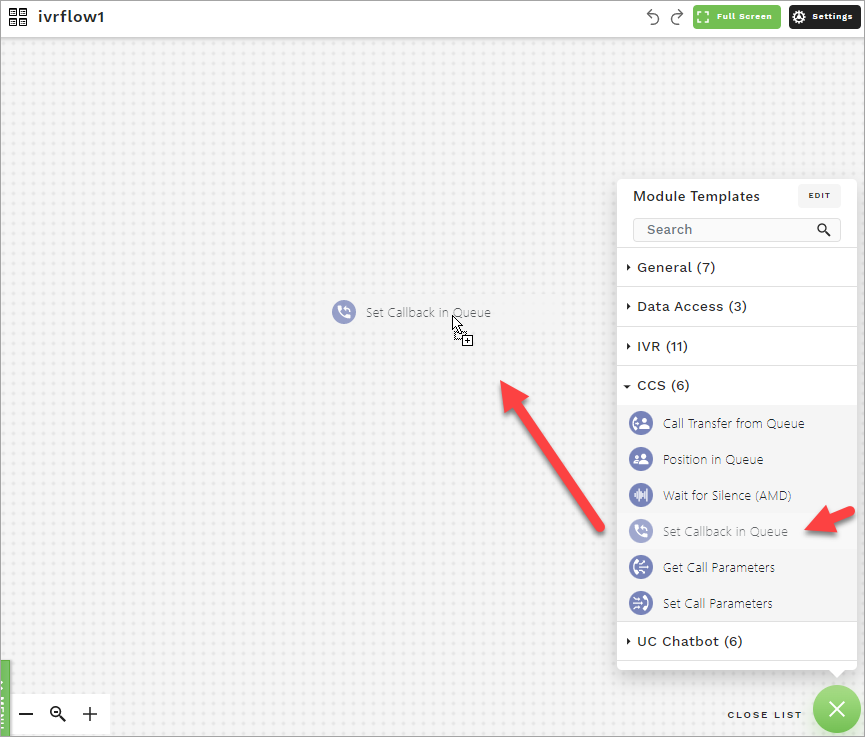
Step 3. Open the “call back” module and set the following;
[Basic Settings]
Click [Set as a Start Module].
[Properties]
Call back Number:
Set the phone number that system calls back to. If you keep the field blank, system will call back to caller’s phone number.
Parameters:
Generally, keeping blank is ok. Optionally, by using the field you can set some parameters for Brekeke CCS.
Step 4. Create a disconnect module named “end“, and connect it to the “call back“.
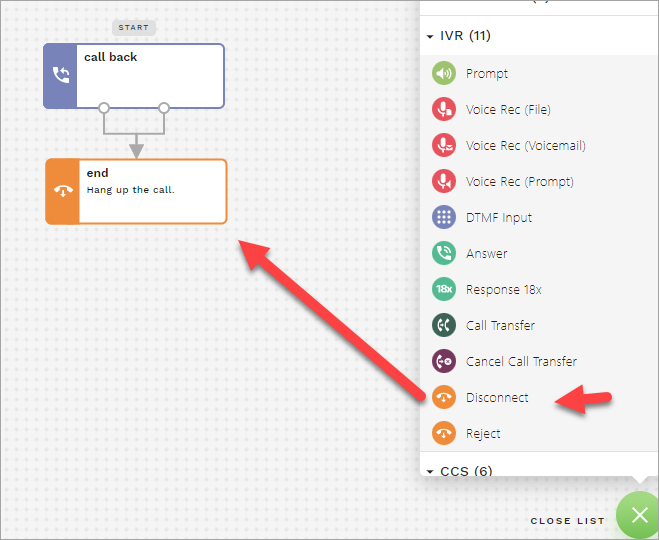
Step 5. Save the “ivrflow1” module.
Step 6. Login to Brekeke CIM admin tool as an administrator like “sa” user.
Step 7. Select an appropriate acd at the [ACD] menu and open the [Settings]. Here, as an example, the “acda1” is selected.
Step 8. Enter the flow name “ivrflow1” at the [IVR Function] field. Press the Update button.
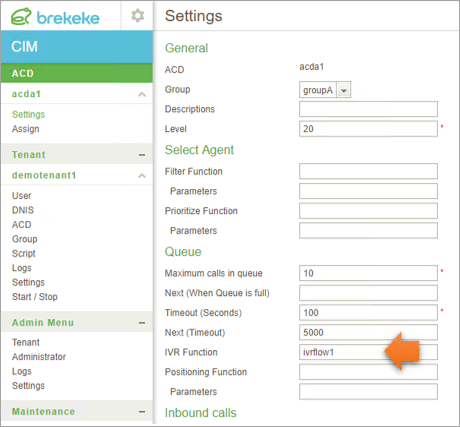
Behavior:
1. In the case that an inbound call is coming to the acd “acda1” and there are no ready agents, the call is forwarded to acda1′s queue that the IVR flow “ivrflow1” is set.
2. The “call back” module in the “ivrflow1” disconnects the inbound call and keeps the order of the call in the queue.
3. When some agents become ready and the order is coming, system makes a call back to the caller.
