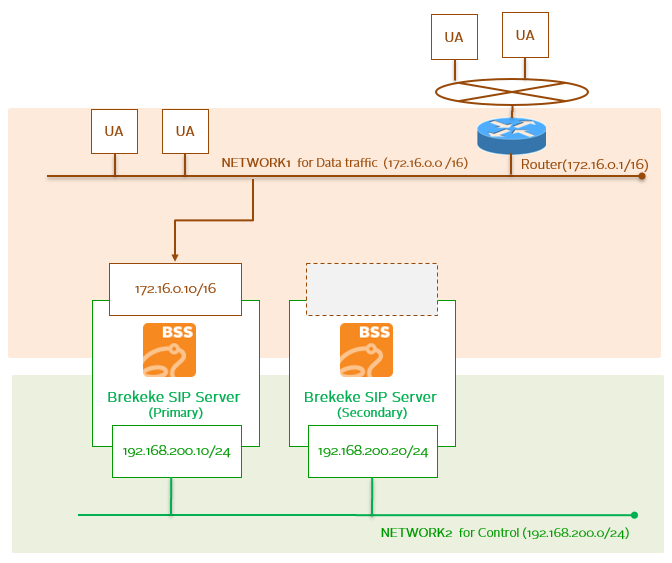Brekeke SIP Server Redundancy Setup
Network Setup
Note:
– We made significant upgrade on the Redundancy function. We hightly recommend updating the version of Brekeke SIP Server to v3.9.1.0 or later.
– Root privilege is required when the redundancy function is used.
– We recommend the following OS when using Linux server: Red Hat, CentOS and Fedora
– If OS is Debian or Ubuntu, install arping command with “apt-get install iputils-arping”. (Refer to “OS commands for redundancy“)
Preparation:
1. Prepare two servers and install the Advanced Edition of Brekeke SIP Server on each server. One is set as the primary server, and the other is as the secondary server.
2. Prepare two network segments. One is for service (Network1 :172.16.0.0/16 ), the other is for controling servers (Network2 : 192.168.200.0/24).
Initial OS network settings in each server before setting up redundancy function:
Primary Server :
Service IP address(Network1): 172.16.0.10/16 *
Default Gateway:172.16.0.1
IP address (Network2) 192.168.200.10/24
*If the service IP is not set at OS setting, Brekeke SIP Server tries to attach Service IP once mirroring function is used.
Secondary Server :
Service IP address (Network1): Not Set Default Gateway:172.16.0.1 IP address (Network2): 192.168.200.20/24
3. For reduancy function to work correctly, both servers (Primary and Secondary) need to have the same configuration settings.
Examples of the initial settings:
- Router global IP at product admintool > [Configuration]>[System]>[network]>[Interface address]
- Third party database/radius settings
- Dial plan rules
- Alias accounts
- Set [b2bua] off on both servers
For faster/easier option, instead of the setting primary/secondary separately, create a backup file at the primary server and restore it at the secondary server.
Other settings to confirm before setting up redundancy:
- System time is set correctly (both Primary/Secondary)
- Configure to accept ICMP packets sent from the secondary server if firewall is set on the primary server
- Set port forwarding to the service IP address for both SIP and RTP ports at router which both Brekeke SIP Servers are behind.
- Use shared third party database (or other solutions) to synchronize user authentication accounts on both primary and secondary servers as the accounts under product admintool > [Aliases] will NOT be mirrored on secondary server.
- Set the same realm name at both servers at product admintool > [configuration] > [SIP] > [Authentication] > [Realm(ex. domain name)] when authentication for REGISTER and INVITE is set to ON.
- Set the service IP address at UAs’ registrar or proxy setting or router global IP address if UAs are from WAN.