BSS How to call BSS methods via REST API
Note: REST API feature is available on Brekeke SIP SERVER version 3.16.0 or later
Configuration at Brekeke Products
1. Allow REST API Access
<Brekeke SIP Server>
At the [SIP SERVER]> [Configuration] > [Advanced], by using the following property, define the client’s IP address pattern to allow REST API accesses to Brekeke SIP Server.
sipadmin.api.hosts.allow=<regular expression>
Example: Allow only local access
sipadmin.api.hosts.allow=^127\.0\.0\.1$
<Brekeke PBX>
At the [PBX] > [Options] > [Settings] > [Valid WebSocket Client IP Pattern] field, enter a regular expression to define the client’s IP address pattern.
For example, ^192\.168\..+$ will include any client whose IP address starts with “192.168.”
2. Authorization
Configure API Key for REST API requests. Set the following properties into the [SIP SERVER] > [Configuration] > [Advanced].
apikey.<n>=<api key> apikey.<n>.scope=<Scope of api>
Example 1:
apikey.1=asldjfjlsd
apikey.1.scope=userdir
Example 2: multiple api scopes
apikey.1=asldjfjlsd
apikey.1.scope=userdir,alias,blocklist,registered
In this example, the api key “asldjfjlsd” will be used as token for authorization.
Send REST requests
URL
<Brekeke SIP Server>
http(s)://<host>:<port>/sip/api/<api scoope>/<method name>
<Brekeke PBX>
http(s)://<host>:<port>/pbx/api/<api scope>/<method name>
Sending REST requests with Postman.
Step 1. Open Postman. Then Create a GET request.
- Enter appropriate URL of your PBX/BSS.
- Open the [Authorization] tab and select the Type”Bearer Token“.
- Set your API Key at the [Token] field.
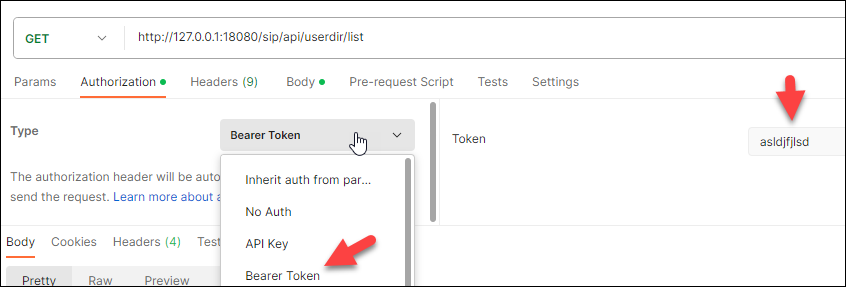
Step 2. Open the [Body] tab. Following the reference of methods, set appropriate body with JSON format.
Step 3. Press Send button.
Related Links:
