Call detailed records (CDR) Settings
With CDR function (Call detailed records) function, call records can be written into a database or files without any additional programming or products. For easier integration with a billing system, it offers customizable records fields. CDR function is available for the version 3.8 or later on both Brekeke SIP Server and Brekeke PBX.
Quick Start
Step 1 . Turn on CDR
Open product admintool > [SIP Server] > [CDR] > [Settings] page. Check the “On” radio button of the [On/Off] field at [General] section.
Step 2. Select output type
Select “File” or “Database” at [Output type]. As a default, CDR data is set to output into files.
<Case1 : Output type = File>
Step 3. Enter the Output Path
Move to Step 6. >>
<Case2: Output type = Database>
Step 3. Install JDBC Driver
Step 4. Database settings
Table Name: Enter the table name that CDR data will be stored.
Database Driver: Enter the name of database driver.
Database URL: Enter the URL of the database.
User Name/Password: Enter the user name and password that Brekeke SIP Server/Brekeke PBX can connect to the database with.
Here are examples of Database Driver and URL.
Driver = com.mysql.jdbc.Driver URL = jdbc:mysql://127.0.0.1:3306/dbname
Driver = com.microsoft.sqlserver.jdbc.SQLServerDriver URL = jdbc:sqlserver://192.168.10.15
Driver = oracle.jdbc.OracleDriver URL = jdbc:oracle:thin:@//192.168.50.11
Step 5. Initialize a table
Click “Initialize a table” and move on to the “Initialize a table” page. Based on the “CDR Format” in the Settings page, a Create Statement (image below) is automatically created.
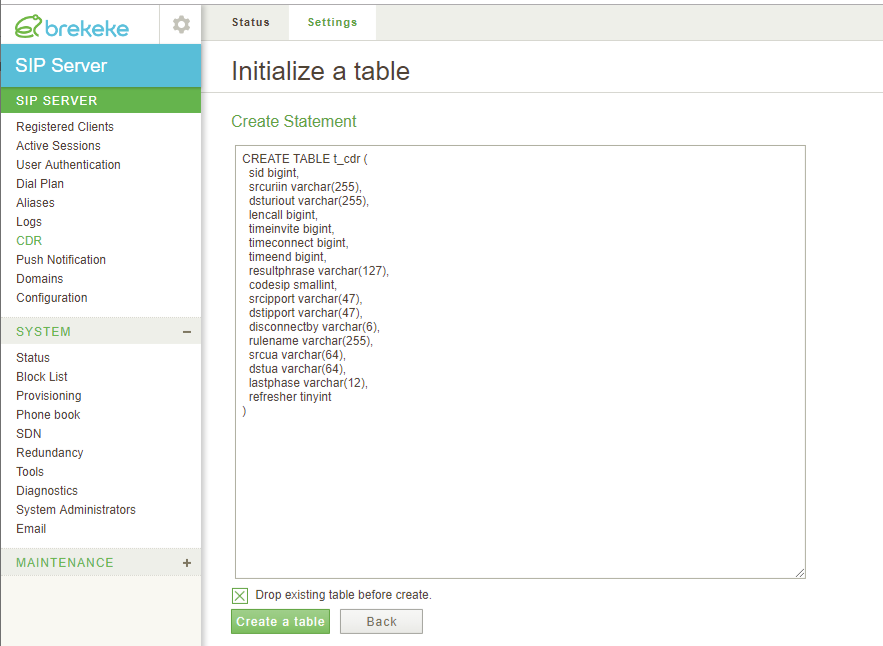
To create a table with this statement, click “Create table” button. To customize the create statement and create table manually, click “Back” button after copy the statement.
Step 6. Restart Brekeke SIP Server/Brekeke PBX
CDR feature runs after restart Brekeke SIP Server or Brekeke PBX. The status can be shown at [SIP SERVER] > [CDR] > [Status] page.
How to customize CDR format?
You can customize CDR format by editing varialbels at the [CDR Format] field.
For the list of CDR variables, refer to the “Variable for CDR” page.
