2. Set up Brekeke SIP Server Auto Sync
Note:
– Auto Sync function is available from version 3.2* and later.
– For version 3.0 and 3.1, share the User Database (t_userdir) between the Primary and the Secondary servers. Refer to Using a Third-Party Database Tutorial.
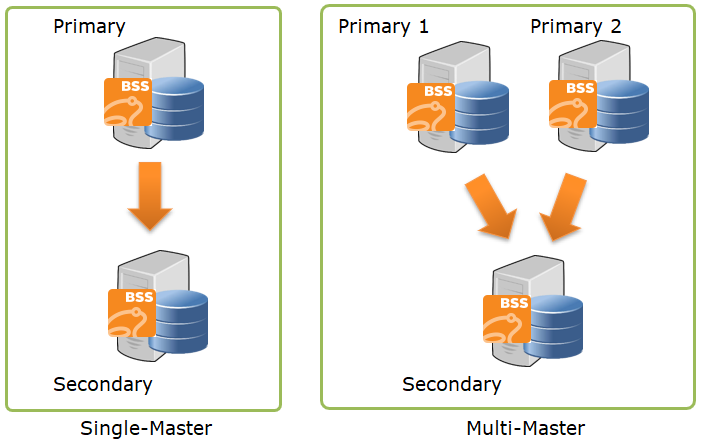
1. Set up on the Primary server
Product admintool of the primary server>[Redundancy]>[Auto Sync]>[Primary Server Settings], set
Remote IP Address Filter: Secondary IP patterns regular expression,
e.g. To allow the connection from IPs begin with 192.168
^192\.168.*$
Save the settings
2. Set up on the Secondary server
Product admintool of the secondary server>[Redundancy]>[Auto Sync]>[Secondary Server Settings], set
URL of Primary Server URL 1: http://PRIMARY_IP_ADDRESS:port/sip
on Window, default port: 18080, e.g. http://192.168.200.10:18080/sip
on Linux, default port: 8080, e.g. http://192.168.200.10:8080/sip
When the secondary server receives updated information from two master servers, set the other primary server’s URL as shown below;
URL of Primary Server URL 2: http://OTHER_PRIMARY_IP_ADDRESS:port/sip
on Window, default port: 18080, e.g. http://192.168.200.11:18080/sip
on Linux, default port: 8080, e.g. http://192.168.200.11:8080/sip
Save the settings.
Restart the secondary server.
Stop Brekeke SIP Server Auto Sync
- Remove the auto sync settings on the secondary server.
Save settings and restart the server machine of the secondary server. - Remove or change the auto sync settings on the primary server and save settings.
The primary server will not send updates to the server that previously set as the secondary server.
