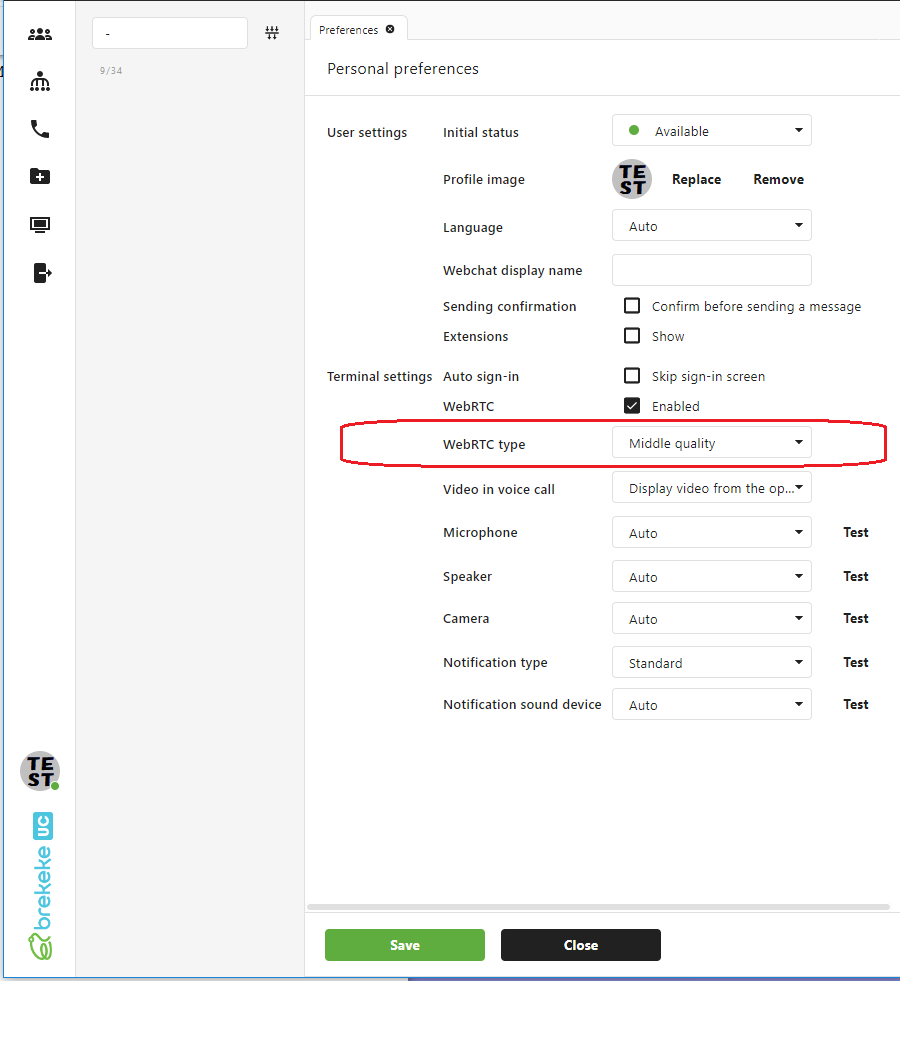Change video quality
Quality of the WebRTC video at Brekeke UC can be changed with the following steps.
Step 1. Log in Brekeke UC admin tool as system administrator “sa”. (If multi-tenant edition, select a tenant) then move to the [WebRTC] section . Define a new WebRTC type.
Type name : Enter any name.
Description : Enter any description.
Options: Changing the values of “width” and “frameRate”, video quality can be changed.
{
"callOptions": {
"mediaConstraints": {
"video": {
"width": 320,
"frameRate": 5
}
},
"position": {
"videoOptions": {
"call": true,
"answer": true
}
}
}
}
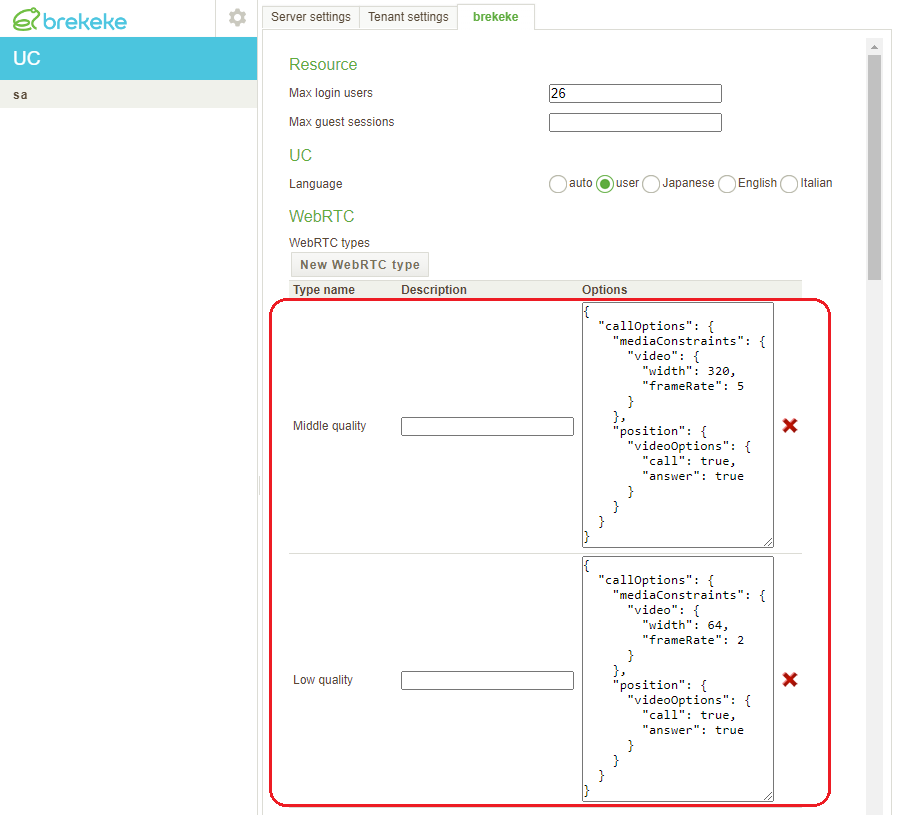
Step 2. (Available in Brekeke UC version 1.2.5.7 or later) At the [Default WebRTC type name] section, the default WebRTC type can be selected from the defined types at the step 1. If you allow users at each terminal to change the WebRTC type, check the [Changeable by a termina]l and go to Step 3.
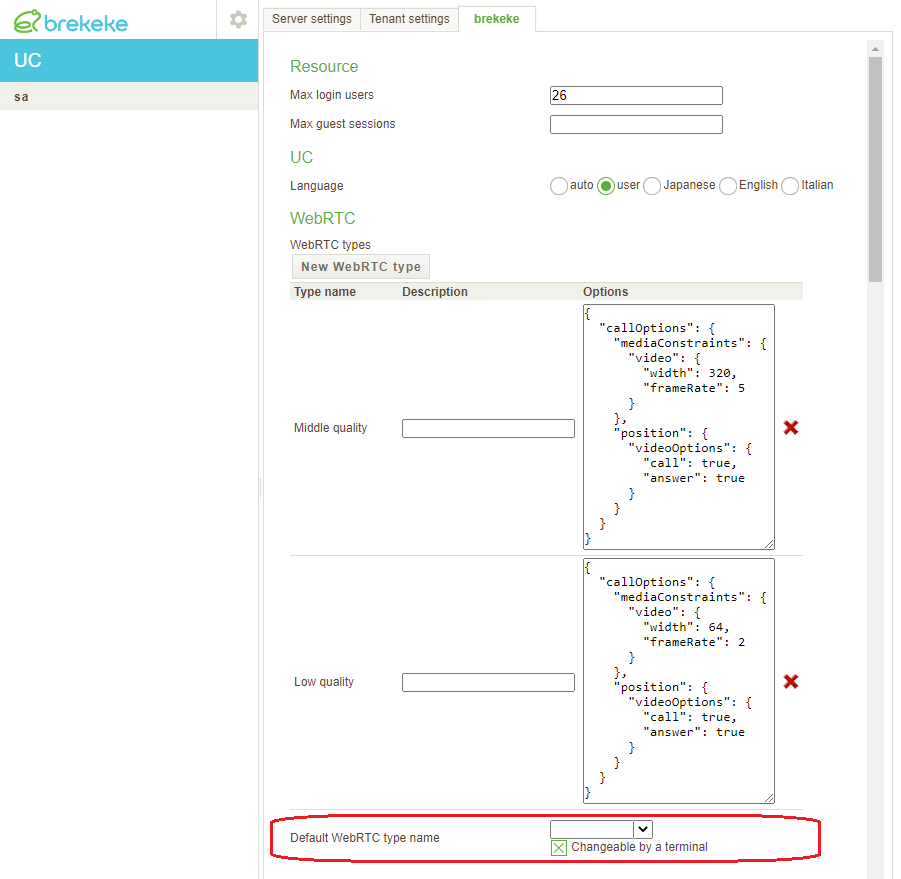
Step 3. Login Brekeke UC as a normal user. At the personal preferences page, the WebRTC types created at the Step 1 can be selected.