Email Transcripts of the Webchat
In the event that the webchat ends, you can receive the content via email.
(Available from Brekeke UC version 1.6.3.5 Beta and Brekeke PBX version 3.16.3.1 and later)
Setup:
Step 1. From the Brekeke PBX admintool, navigate to [SYSTEM] > [Email] > [Settings] and enter the email account you wish to use as the sender’s email address.
Step 2. In the UC Tenant settings, check [Enabled] in the [Email chat transcript] field.
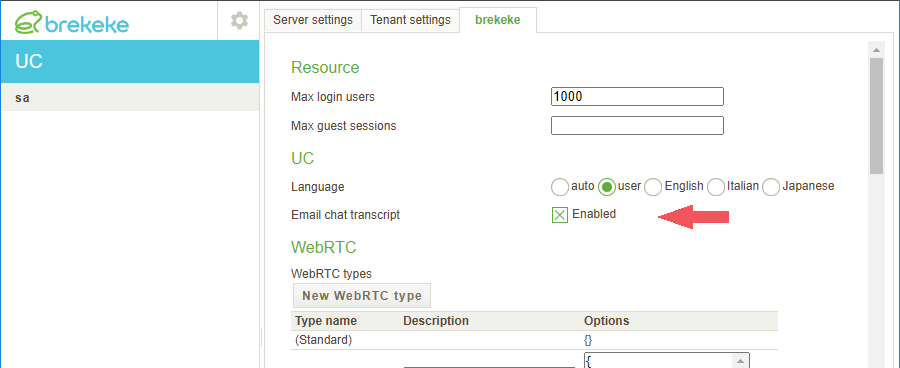
Step 3. In the script of the Webchat widgets, by adding the description highlighted in red in the figure below, you can configure settings for customers to receive emails.
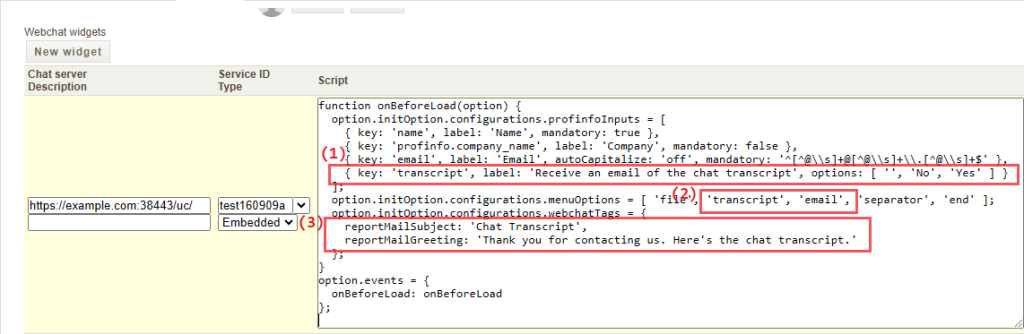
(1)By adding an entry under profinfoInputs with the key: ‘transcript’, customers can choose whether to receive emails on the welcome input screen.
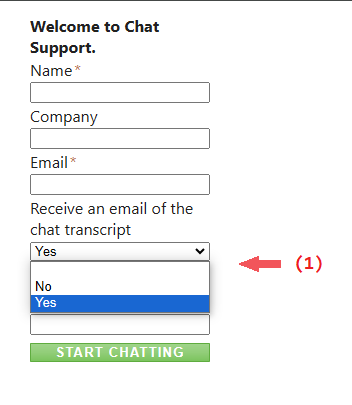
(2) Add ‘transcript’ and ’email’ to the menuOptions to allow customers to choose whether to receive an email and change their email address during the chat or until they close the screen.
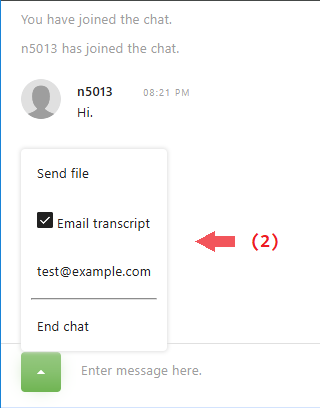
(3) Specify the subject line with reportMailSubject and the beginning of the body text with reportMailGreeting under the webchatTags. The string %1$s will be replaced with the date and time, and %2$s will be replaced with the customer’s name.

