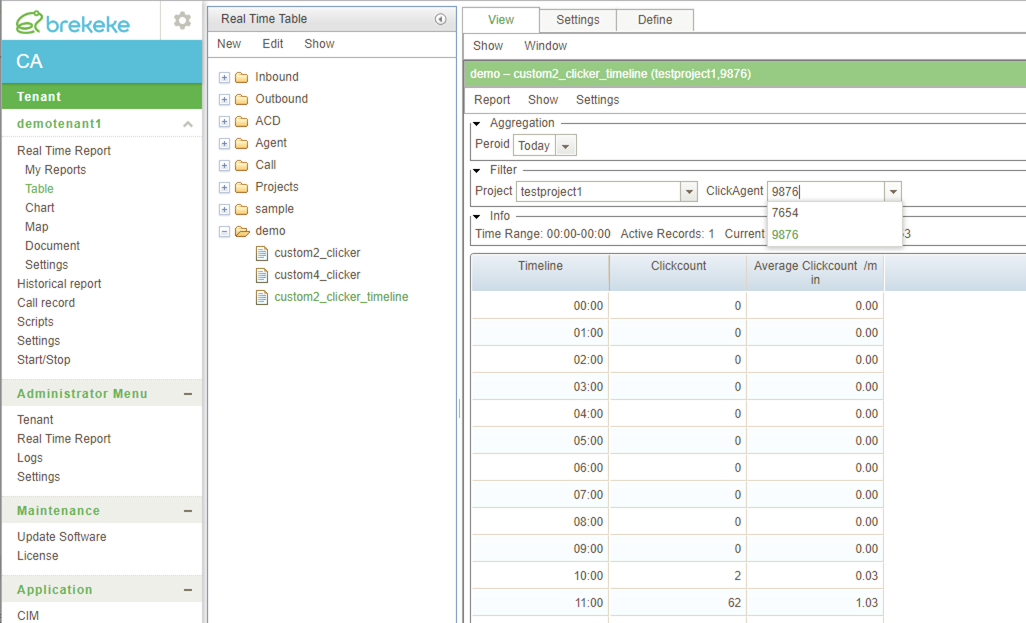Clicker performance report settings
This feature is only for TCPA compliant dialer.
CIM
Step 1. Set the following parameter at [Admin Menu] > [Settings] > [Advanced Settings] in CIM.
tcpa.callparam=app_exinfo1
*After save, restart tenant in CIM.
CA
Step 2. Create a custom data source.
Set the following parameters at [Tenant]>[Settings]>[Engine]>[Advanced options] in CA.
cdr.category.custom2.group = {"name":"Project","field":"callProjectId","caption":"callProjectInfo","includeBlank":false}
cdr.category.custom2.id = {"name":"ClickAgent","field":"callExtendInfo1","includeBlank":false}
* Brekeke CA can create 5 custom data sources with the custom1-custom5 parameters. In this example, the parameter “custom2” is used for creating a new custom data source. If the “custom2” parameter has already been used for another purpose, use another one instead.
Example 1. Global report “Custom2_clicker”
Step 3. Create a new global real-time report.
By using the data source “custom2“, create a new report as the example below:
Basic setting:
Table Name : custom2_clicker (Enter any name) Categories : demo (Enter any category) Data source : custom2 Data mode : Record
Field Settings:
| Column name | Formula | Type | Format |
| Clicker Online Time | $func.agent.field.get($sumTimeOnline,$agentId == _$customId) | Time | hours:mm:ss |
| Click Count | $sumCall+$sumCallShort+$sumCallInvalid | Number | |
| Average Click Count / min | ($sumCall+$sumCallShort+$sumCallInvalid)/ ($func.agent.field.get($sumTimeOnline,$agentId == _$customId))*1000*60 | Number | #,##0.0 |
| Average Click count / hour | ($sumCall+$sumCallShort+$sumCallInvalid)/ ($func.agent.field.get($sumTimeOnline,$agentId == _$customId))*1000*3600 | Number | #,##0.0 |
*The total agent online time is used in the calculation of the average click count at above formulas.
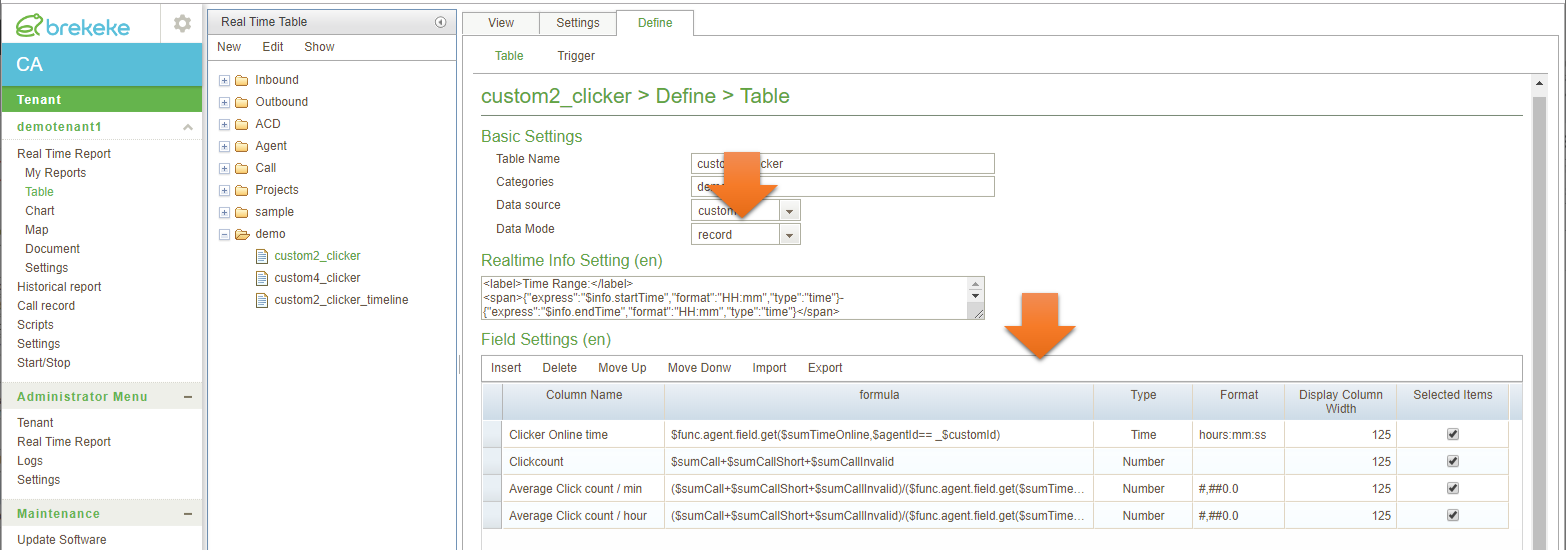
Step 4. The real-time report “custom2_clicker” shows the performance of each click agent.
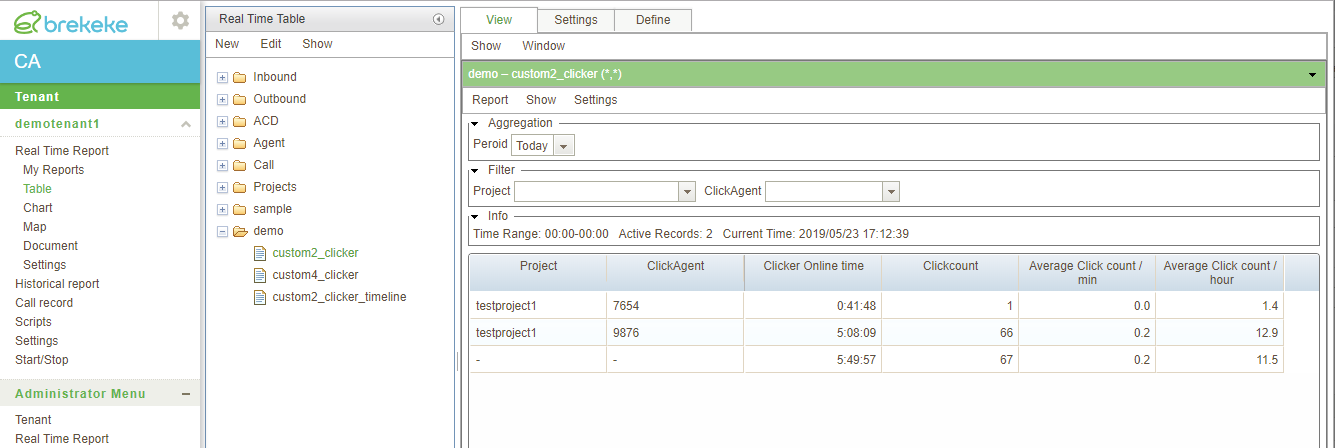
Example 2. Timeline report “Custom2_clicker_timeline”
Step 5. Create a new timeline real-time report.
By using the data source “custom2“, create a new report like the example below:
Basic setting:
Table Name : custom2_clicker_timeline (Enter any name) Categories : demo (Enter any category) Data source : custom2 Data mode : total-timeline
Field Settings:
| Column name | Formula | Type | Format |
| Click Count | $sumCall+$sumCallShort+$sumCallInvalid | Number | |
| Average Click Count/min | ($sumCall+$sumCallShort+$sumCallInvalid)/60 | Number | #,##0.0 |
*The total agent online time is not considered in the calculation of the “average click count/min” at above formulas. The values are calculated simply by dividing the click count by 60 (mins) at each timeline unit (1 hour).
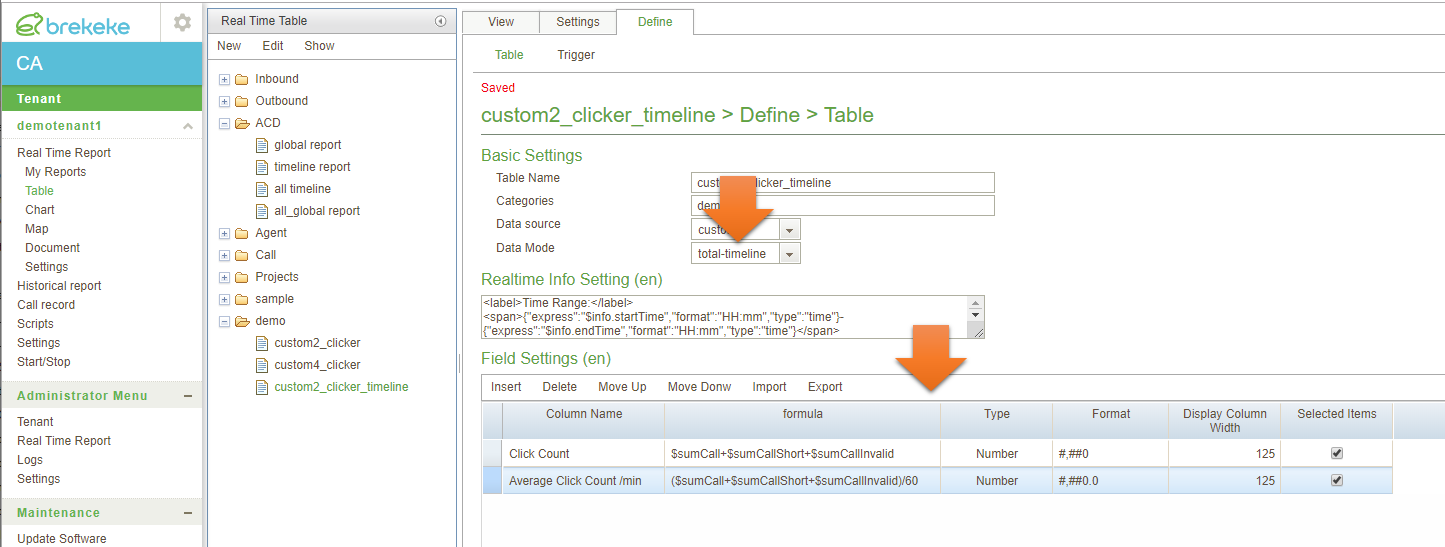
Step 6. The real-time report “custom2_clicker_timeline” shows the performance of each click agent as a timeline view.