Connecting with AudioCodes Mediant1000
The Mediant1000 is 4-port FXS and 4-port FXO telephony Media Gateway. You can configure this device to work with Brekeke PBX to leverage your broadband phone service connections by automatically routing local calls from cell phone and land line to VoIP service provider and vice versa. This document will explain how to use Brekeke PBX with AudioCodes Mediant1000(FXS/FXO Gateway). For more information on this product, please go to AudioCodes Company Website.
Configure AudioCodes Mediant1000
Once the IP address is configured you can access AudioCodes Mediant1000 FXS/FXO Gateway webpage by http://192.168.0.98/ (example of selected IP address).Please follow the following steps once the webpage is open.
- Enter User name: Admin (default)
- Enter Password: Admin (default)
- Click on [OK] button
Note: the username and password are case-sensitive.
Brekeke SIP Setting
Since the Mediant1000 is 4-port FXS and 4-port FXO gateway, the FXS Gateway will need to register to the Brekeke SIP Server, so it needs to know the Brekeke SIP Server’s IP address, Please follow the following Steps to complete the Configuration.
1. Quick Setup
This is where you set up the IP addresses and SIP parameters.
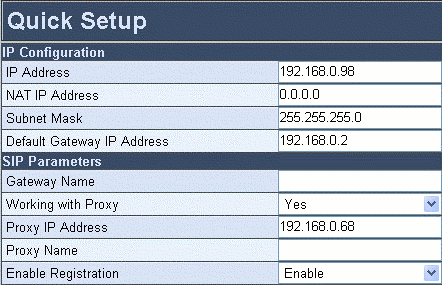
- Enter the “IP Address”: 192.168.0.98(Ex)
- Enter the “Subnet Mask”:255.255.255.0(Ex)
- Enter the “Default Gateway IP Address”:192.168.0.1(Ex)
- Choose the “Working with Proxy”: Yes
- Enter the “Proxy IP Address”: 192.168.0.68(Ex)
- Enable Registration
- Click on [Reset] button
FXS Gateway Setting
1. End Points’ Phone Numbers
Select End Point Phones’ Number menu. Map each channel to the phone number which is PBX User Extension Number.
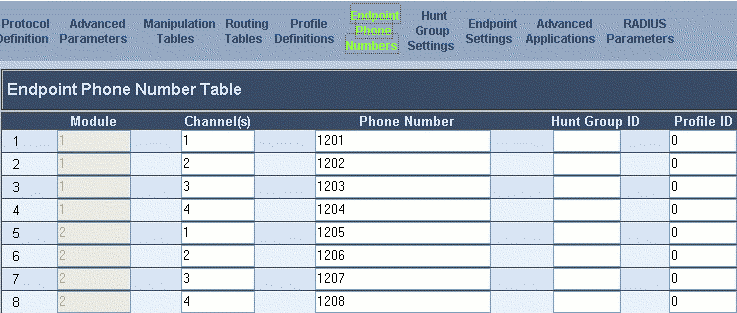
2. Brekeke SIP Server’s Registration Page
Click the [Registered Clients] tab of Brekeke SIP Server admintool.
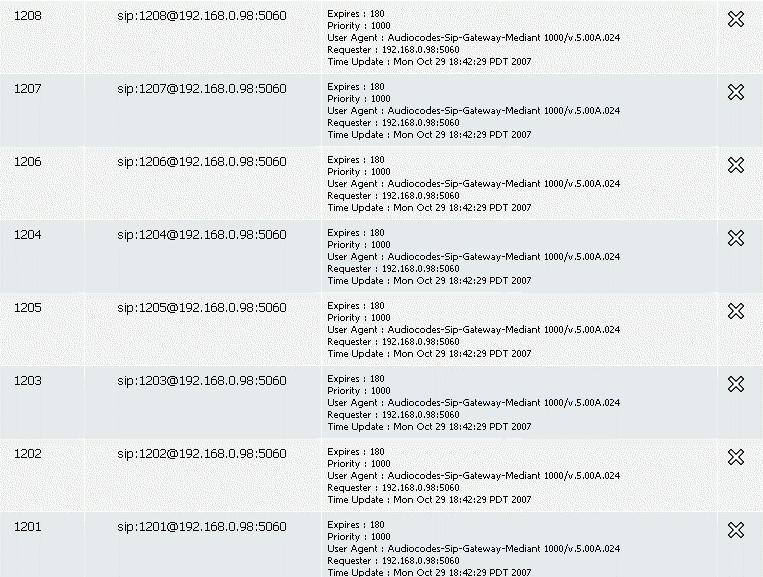
All ports of the AudioCodes gateway are registered with Brekeke SIP Server.<
FXO Gateway Setting
1. Automatic Dialing
Select Endpoint Settings > Automatic Dialing menu. Map FXO port to the destination phone number from which phone you want to receive the call.
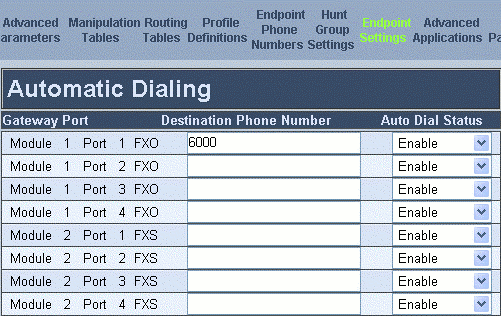
2. Channel Select Mode
Select Protocol Management > Protocol Definition > General Parameters menu. Change your channel settings parameters here.
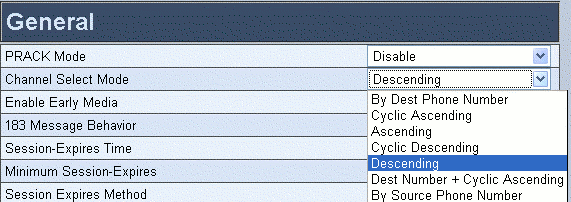
- Select “By Dest Phone Number” when you use FXS gateway and two stage dialing
- Select “Descending” when you use one stage dialing.
3. Dial Plan or ARS Setting
For Brekeke SIP Server Users, please check wiki post Connecting Gateways with BSS
For Brekeke PBX users, please check wiki post Connecting Gateways with BPBXor Update Issues from v2.2.7.7 and before
Sample ARS Pattern-OUT for making outgoing calls through FXO
Pattern – OUT:
Matching Patterns
To=sip:([0-9]{7,25})@
Deploy Patterns
To=sip:$1@192.168.0.98
3.1 One Stage Dialing
The image below shows the settings for One-Stage Dialing.
To make a call:Dial PSTN line phone number of the destination
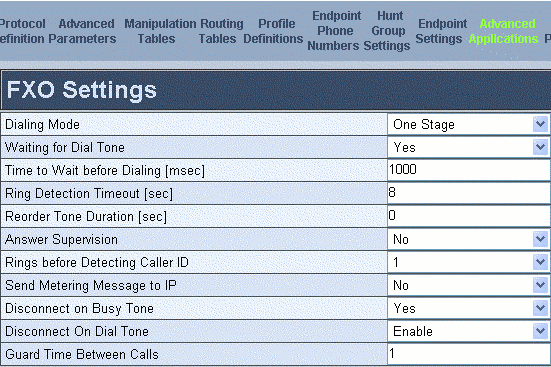
3.2 Two Stage Dialing
The image below shows the settings for Two-Stage Dialing.
To make a call:Dial 1201# and wait for the dial tone.
(Where 1201 is the value that was set in the User name field (see 3.1)).
Dial phone number of the destination.
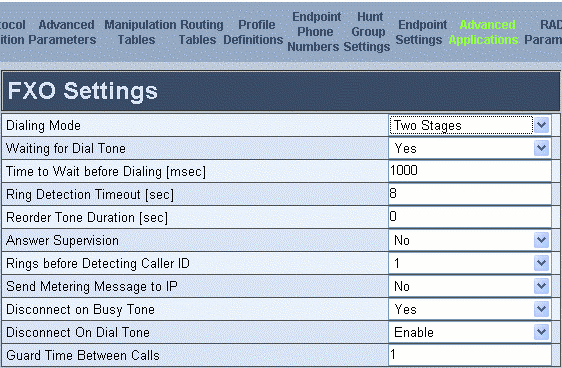
Current Disconnect Duration Setting
Disconnect signal from PSTN company is different depending on the country. Some countries use Polarity Reversal and some use Current Disconnect. The following setting is an example of United States.
If the call is not immediately disconnected, please do the following steps:
- Go to Advanced Configuration > Configuration File
- Click on [Get ini File], you will receive “BOARD.ini” file
- Once you open “BOARD.ini” file, add “CURRENTDISCONNECTDURATION = 200” on the last row of the [SIP Params] field.
- Save the BOARD.ini
- Send the “BOARD.ini” file from your computer to the device.
