Connecting with AudioCodes MP-114
The MP-114 is 2-port FXS and 2-port FXO telephony Media Gateway. You can configure this device to work with Brekeke PBX to leverage your broadband phone service connections by automatically routing local calls from cell phone and land line to VoIP service provider and vice versa. This document will explain how to use Brekeke PBX with AudioCodes MP-114(FXS/FXO Gateway). For more information on this product, please go to AudioCodes Company Website.
Configure AudioCodes MP-114
Once the IP address is configured you can access AudioCodes MP-114 FXS/FXO Gateway webpage by http://192.168.0.87/(example of selected IP address).Please follow the following steps once the webpage is open.
Brekeke SIP Setting
Since the MP-114 is 2-port FXS and 2-port FXO gateway, the FXS Gateway will need to register to the Brekeke SIP Server, so it needs to know the Brekeke SIP Server’s IP address, Please follow the following Steps to complete the Configuration.
1. Quick Setup
This is where you set up the IP addresses and SIP parameters.
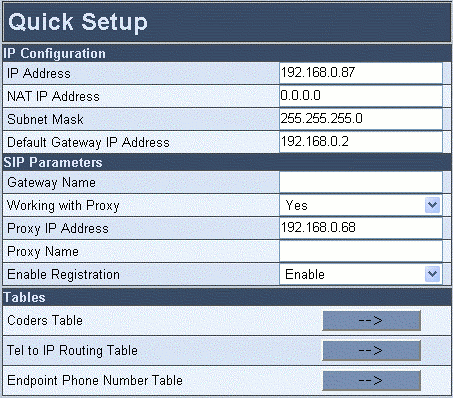
- Enter the “IP Address”: 192.168.0.87(Ex)
- Enter the “Subnet Mask”:255.255.255.0(Ex)
- Enter the “Default Gateway IP Address”:192.168.0.2(Ex)
- Choose the “Working with Proxy”: Yes
- Enter the “Proxy IP Address”: 192.168.0.68(Ex)
- Enable Registration
- Click on [Reset] button
FXS Gateway Setting
1. End Points’ Phone Numbers
Select [End Point Phones’ Number] menu. Map each channel to the phone number which is PBX User Extension Number.
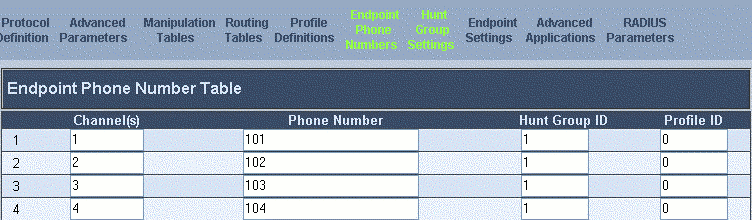
2. Brekeke SIP Server’s Registration Page
Click the [Registered Clients] tab of Brekeke SIP Server admintool.
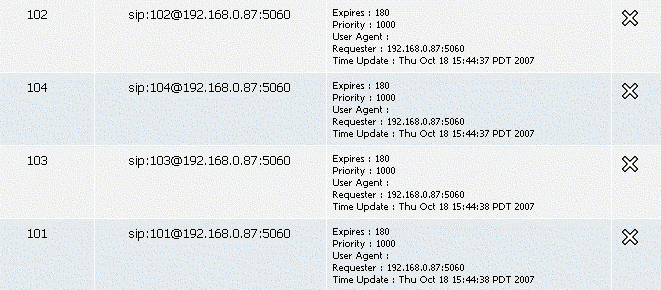
All ports of the AudioCodes gateway are registered with Brekeke SIP Server.
FXO Gateway Setting
1. Automatic Dialing
Select [Protocol Management]>[Endpoint Settins]>[ Automatic Dialing] menu. Map FXO port to the destination phone number from which phone you want to receive the call.
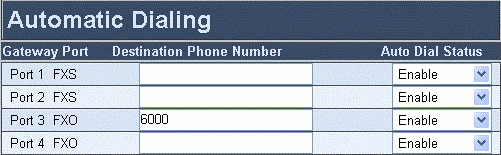
1.1 Call ID Permission
Select [Enable] for the [Protocol Management]>[Endpoint Settins]>[Caller ID], it will allow the Incoming Caller ID to be displayed on the Phone.
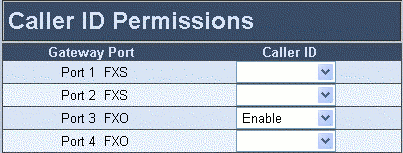
2. Channel Select Mode
Select [Protocol Management] > [Protocol Definition] > [General Parameters] menu. Change your channel settings parameters here.
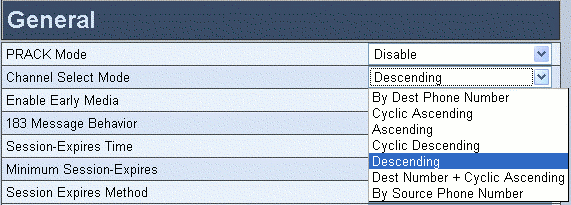
- Select “By Dest Phone Number” when you use FXS gateway and two stage dialing
- Select “Descending” when you use one stage dialing.
3. One Stage or two stage dialing
3.1 One Stage Dialing The image below shows the settings for One-Stage Dialing.
To make a call:
Dial PSTN phone number of the destination
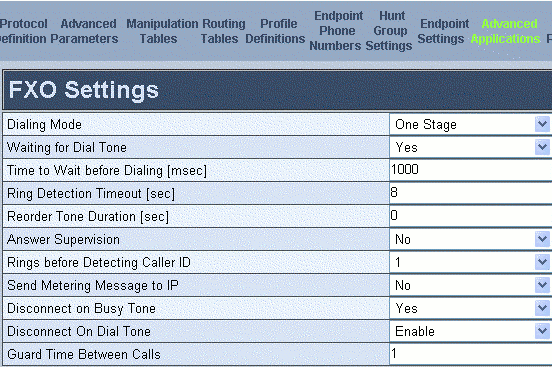
3.2 Two Stage Dialing
The image below shows the settings for Two-Stage Dialing.
To make a call:
Dial 103# and wait for the dial tone.
(Where 103 is the value that was set in the User name field (see 3.1)).
Dial phone number of the destination.
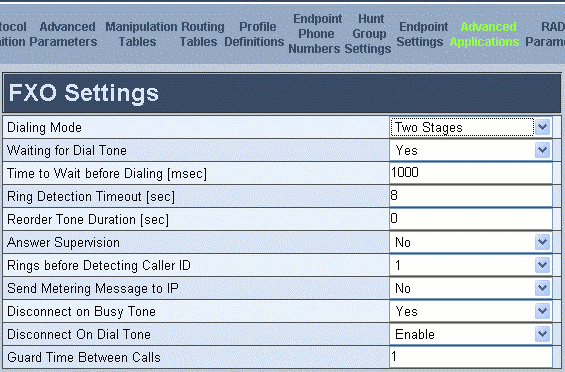
4. Dial Plan or ARS Setting
For Brekeke SIP Server Users, please check wiki post Connecting Gateways with BSS
For Brekeke PBX users, please check wiki post Connecting Gateways with BPBXor Update Issues from v2.2.7.7 and before
Sample ARS Pattern-OUT for outbound calls. Create rule from [Brekeke PBX Admintool]>[ARS]>[New Route]
Pattern – OUT
----------------------- Matching Patterns: To=sip:([0-9]{7,25})@ Deploy Patterns: To=sip:$1@gateway_IP ------------------------
Current Disconnect Duration Setting
Disconnect signal from PSTN company is different depending on the country. Some countries use Polarity Reversal and some use Current Disconnect. The following setting is an example of United States.
If the call is not immediately disconnected, please do the following steps:
- Go to Advanced Configuration > Configuration File.
- Click on [Get ini File], you will receive “BOARD.ini” file.
- Once you open “BOARD.ini” file, add “CURRENTDISCONNECTDURATION = 200” on the last row of the [SIP Params] field.
- Save the BOARD.ini
- Send the “BOARD.ini” file from your computer to the device.
