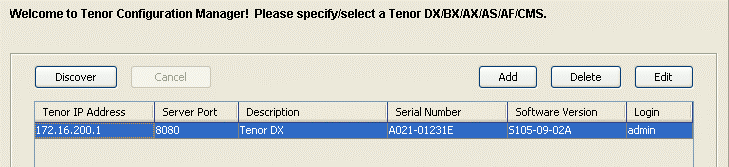Connecting with Quintum Tenor DX Gateway
Gateway Tenor DX VoIP MultiPath/Gateway Switch
The Tenor DX gateway is T1/E1 Gateway, it can be easily configured with Brekeke PBX to satisfy various dialing by automatically routing local calls from cellular phone and land lines to a VoIP network, and vice versa. This document contains basic information on how to setup Automatic Route Selection (ARS) to work with Tenor DX Gateway. For more information about this product, please visit http://www.quintum.com/.
1. Quintum DX Series Installation.
Please refer to the configuration documentation for instructions on installing Tenor DX gateway by visiting http://www.quintum.com/support/products/2G/tenor_2G/sysdoc/DigitalDXuserguide.pdf
2. Quintum DX Series Configuration
Please refer to configuration documentation for instructions on configuring your Tenor DX Gateway’s IP address/ subnet mask so that it is accessible from your network.
3. Using Quintum Tenor Configuration Manager
The Tenor DX Gateway is managed by the Tenor Configuration Manager, a GUI Configurator, and Network Manager. You can obtain this software either by visiting the website or from the CD-ROM that comes with the unit. Please follow instructions carefully.
Note:
The following guide is for configuring the Tenor DX Gateway to work with Brekeke PBX which allows Brekeke PBX users to make and receive PSTN calls. Please keep in mind that the settings listed below are only a guide to provide a basic understanding for users to setup Tenor DX Gateway with Brekeke PBX. Should you need other parameters or settings, please consult the User Manual for this unit.
Open the Tenor Configuration Manager and click “Connect”.
4. Configuring Quintum DX Series Gateway for Brekeke SIP Server.
Digital Line Configuration-General:
Choose one of the ports connects to Brekeke PBX and another port connects to PSTN.
Please go to Basic Config > Digital Line Configuration > General
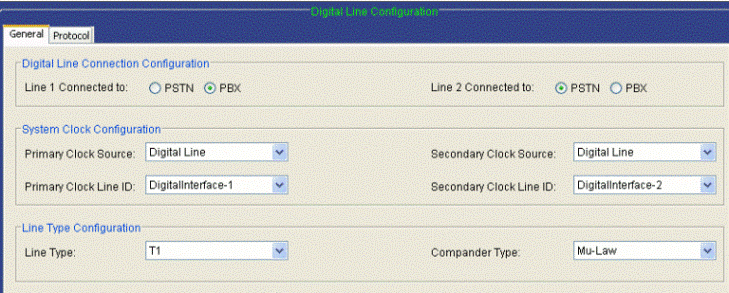
Digital Line Configuration-Protocol:
Use the [Signaling Protocol] field to detect the end of a call. Depending on where you live, please use the drop-down menu and select the appropriate type that best fits your network environment.
Please go to Basic Config > Digital Line Configuration >Protocol

CAS Signaling Group-1 General:
Configure the CAS signaling, which is depended on Digital Line Configuration-Protocol, please see above.
Please go to Advanced Explore > Circuit Configuration > CAS Signaling Groups > CAS Signaling Group-1 > General
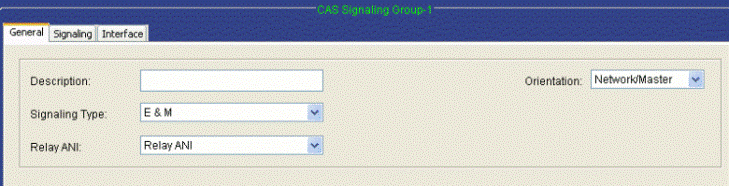
CAS Signaling Group-1 Signaling:
Configure the Incoming/Outgoing Protocol, which is depended on what kind of E&M signaling the PSTN has
Please go to Advanced Explore > Circuit Configuration > CAS Signaling Groups > CAS Signaling Group-1 > Signaling
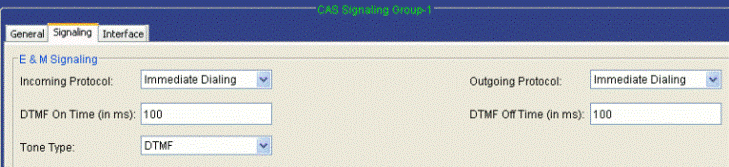
SIP Configuration:
[Primary SIP Server]: Brekeke SIP Server IP address [Primary SIP Server Port]: 5060 [Register Expiry Time]: 3600Brekeke SIP Server IP address [UserID]: 2001(e.g.) [Cotact:]:2001(e.g.)
Please go to basic config > SIP Configuration
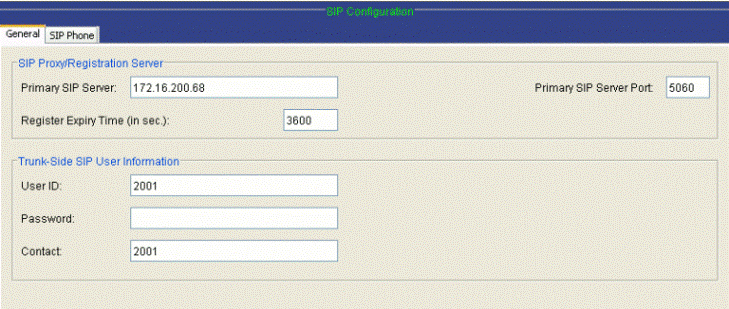
Once you save the setting, and reboot the gateway.
Go to the Registered tab of Brekeke SIP Server admintool.

5. Call Setting
Voice Codec-1 or 2
Modify the the voice codec that Brekeke PBX is acceptable.
Please go to [Advanced Explore] > [VoIP Configuration] > [Voice Codecs]
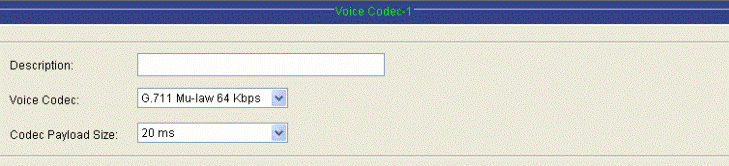
Making Call to PSTN using “One Stage Dialing”:
Hopoff Number Directory -1
This window contains telephone numbers for Brekeke PBX calls traveling over IP, and then into the PSTN. An ARS rule in Brekeke PBX will show where ARS rules are created to dial 9 + PSTN. You will also need to create a 9 in the Hopoff window as indicated below:
Please go to Advanced Explore > Circuit Configuration > Trunk Routing Configuration > Hopoff Number Directory-1
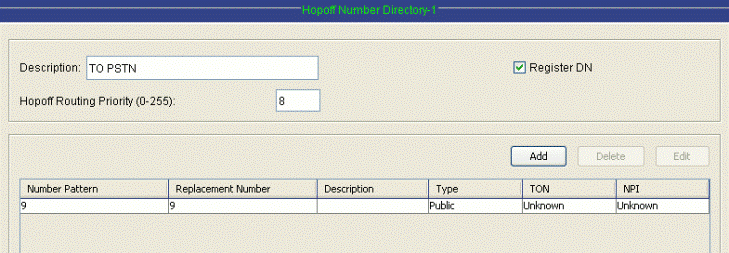
Receiving the call from PBX
[Forced Routing Number]: This field is where a SIP UA receives a call from the caller (in this scenario, calls will be routing to user 119).
Go to [Advanced Explore] > [Trunk Routing Configuration] > [Trunk Circuit Routing Groups] > [Trunk Circuit Routing Group-1] > [Advance]
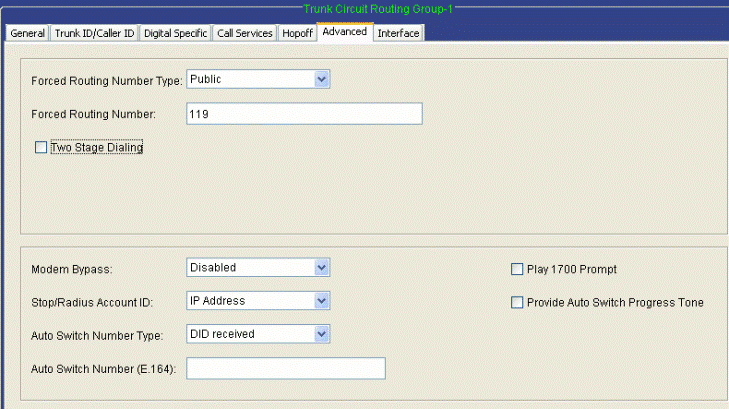
Go to [Advanced Explore] > [Circuit Configuration] > [Line Circuit Routing Groups] > [Line Circuit Routing Group-1] > [Advance]
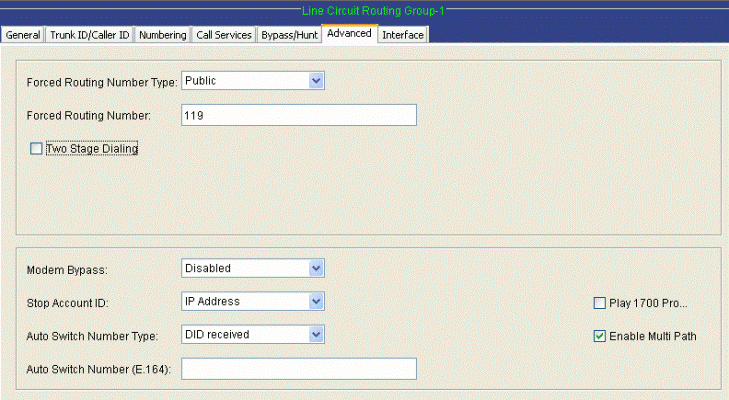
6. Dial Plan or ARS Setting
For Brekeke SIP Server Users, please check wiki post Connecting Gateways with BSS
For Brekeke PBX users, please check wiki post Connecting Gateways with BPBX or Update Issues from v2.2.7.7 and before
Sample ARS Pattern-OUT for outbound calls at [Brekeke PBX Admintool]>[ARS]>[New Route]
Pattern – OUT
----------------------- Matching Patterns: To=sip:(9.+)@ Deploy Patterns: To=sip:$1@gateway_IP ------------------------