Connecting with ZyXEL Prestige 2602HW
The P-2602HW is an all-in-one ADSL VoIP IAD, combining high speed ADSL Internet access, a 4-port Ethernet switch, IEEE 802.11g wireless access, and Voice over IP communication capabilities. This document explains how to set up this device to work with Brekeke PBX so that you can send and receive calls from a landline or mobile phone, as well as an IP phone, through your VoIP service provider. For more information on this product, please go to ZyXEL company website.
Prestige 2602HW Installation
Follow the directions in the Quick Start Guide of the P-2602HW series to complete the installation before proceeding to the next step.
Using a Web Browser to Enable Service
The P-2602HW has the Web Configurator that allows you to easily view and manage your gateway’s settings through an internet browser. Please follow the instructions below carefully.
- Run a web browser application on the same network that the P-2602HW is connected.
- Log into the setup menu by typing: http://[2602hw-ip address] where the [2602hw-ip address] is the ip address (without the [ ]) of the device.
- The following is a guide for configuring this device to work with Brekeke PBX to allow you to make and receive VoIP calls. Please note that only required parameters, within the Brekeke PBX and SIP server domain, are discussed here. Should you need to understand other parameters or settings, please consult the User’s Manual of this product.
- From the Advanced setup menu, select Voice to get to the Voice Function menu.
- Click SIP Settings
- When you finished setting “SIP Settings”, click Apply button to save your new settings.
1. SIP Settings
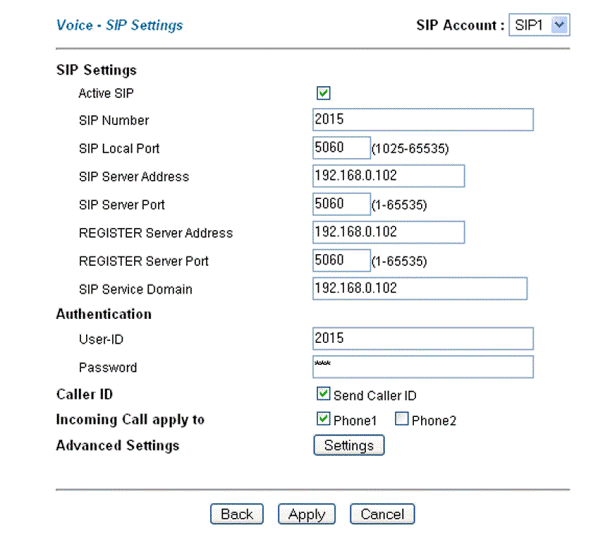
SIP Number: < Your SIP number > SIP Local Port: < Local Port number (default=5060)> SIP Server Address: < IP address of your Brekeke SIP server > SIP Server Port: < SIP server port number > (default=5060) REGISTER Server Address: < IP address of your registrar server. > This is the same as your Brekeke SIP server address unless you have more than one OSS. REGISTER Server Ports: < Registrar server port number. > This is the same as your SIP server port unless you have more than one OSS. SIP Service Domain: < IP address of your SIP Service Domain > User ID: < Your user id > Password: < Your password > Caller ID: If selected, your identification information will be shown when you make VoIP calls. Phone1 and Phone2: If selected, it will be applied to your SIP account respectively.
2. Advanced Settings
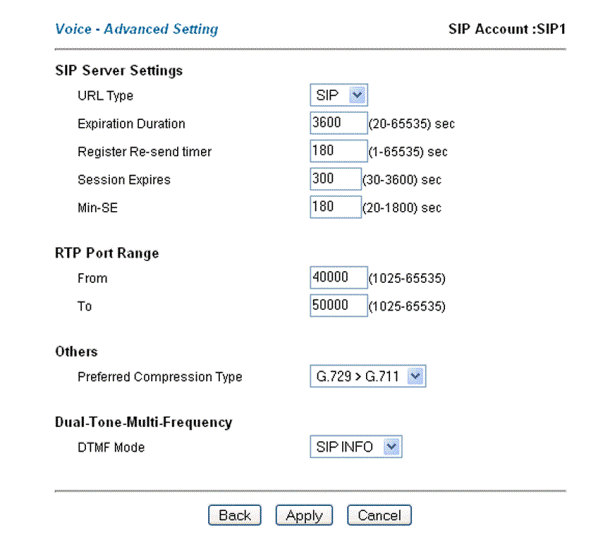
- Right are the typical settings for SIP accounts SIP1 and SIP2. These settings will work with current release of the Brekeke PBX and Brekeke SIP server. You can change these settings to work with your network environment. Remember to click the Apply button to save your changes.
- Special Notes: Regarding to voice compression type, this device will work best with Brekeke PBX if you set the packet size to 20ms. Use Telnet to change the packet size (the size of the voice frame sent out by the VoIP client) in the P-2602HW unit.
3. Configuration Steps
- At the DOS prompt, type telnet < enter >
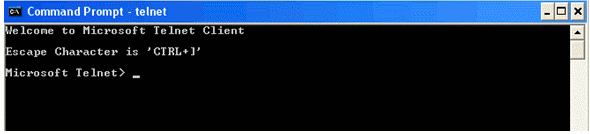
- Connect to the unit at a default port (port 23) and enter your password
O < ip address of Prestige 2620HW >
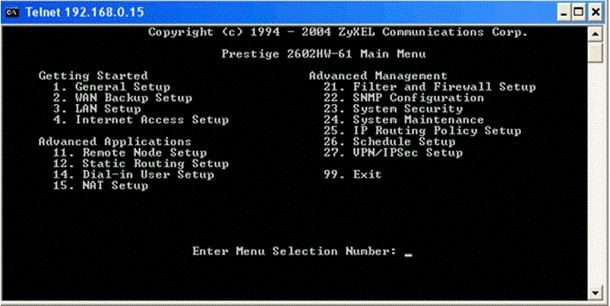
- Enter 24 to select the System Maintenance menu.
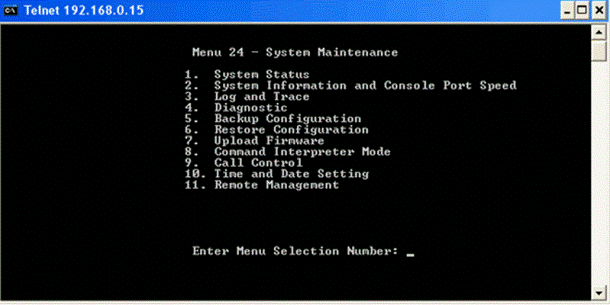
- Enter 8 to select the Command Interpreter Mode menu.
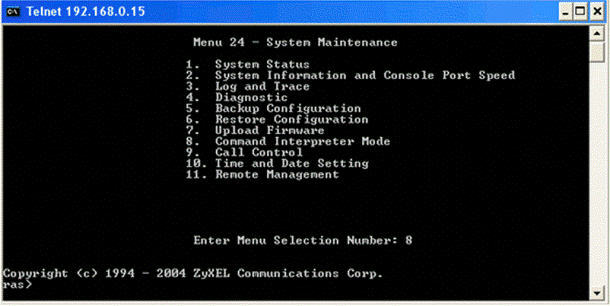
-
- voice config rtp disp 1 (display the current value)
- voice config rtp index 1 (open index for voice config rtp)
- voice config rtp packetsize 1 1 2 (set g711 to 20ms and g729 to 30ms)
- voice config rtp save 1 (save the changes)
- voice config rtp disp 1 (display the current value)Execute the following commands in order:
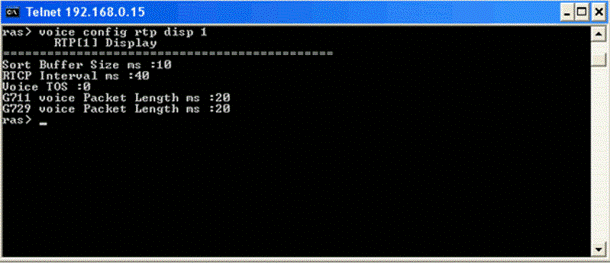
4. Voice-Phone
Click Phone to go to Voice-Phone menu and set up the way you would like to send and receive VoIP calls. For other features such as QoS and speed dial, please refer to the Quick Start Guide.
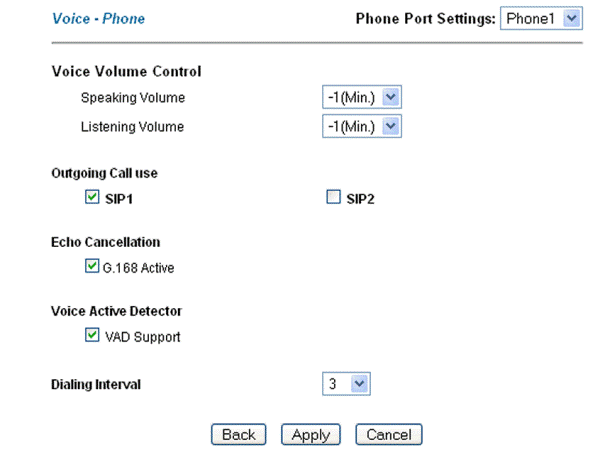
Dial Plan or ARS Setting
For Brekeke SIP Server Users, please check wiki post Connecting Gateways with BSS
For Brekeke PBX users, please check wiki post Connecting Gateways with BPBX or Update Issues from v2.2.7.7 and before
Sample ARS Pattern-OUT for outbound calls at [Brekeke PBX Admintool]>[ARS]>[New Route]
Pattern – OUT
----------------------- Matching Patterns: To=sip:([0-9]{7,25})@ Deploy Patterns: To=sip:$1@gateway_IP ------------------------
