Jerasoft Development’s Radius Server - JeraSoft VCS With Brekeke SIP Server
Abstract
This manual describes the quick setup of Jerasoft Development’s Radius Server – JeraSoft VoIP Carrier Suite(VCS) version3.2.0 to work with Brekeke SIP Server (Advanced edition) Authentication and Accounting. If you have more questions about detailed configurations about BillBery, please contact Jerasoft Development technical support: http://www.jerasoft.net
General Setup of Jerasoft Development’s Radius Server – JeraSoft VCS
For details about JeraSoft VCS setup, please check JeraSoft VCS User Manual at http://www.jerasoft.net/projects/billbery/downloads.html
1. Visit Jerasoft Development website, get and install JeraSoft VCS Radius server http://www.jerasoft.net/
2. From Configuration/VoIP Gateways/Create New,
create Brekeke SIP Server gateway within BillBery and enable RADIUS Server collector.
In gateway’s parameters you must define the following fields:
- Gateway Name: a name for the gateway (ex: Brekeke)
- IP: Brekeke SIP Server IP address (ex: 1.2.3.4)
- Check “RADIUS Server” and set the following fields
– Collector type: Brekeke SIP Server
– Secret: a random password (ex. billbery), this password is also set at Brekeke SIP Server admintool > [Shared Secret] field (check below for details).
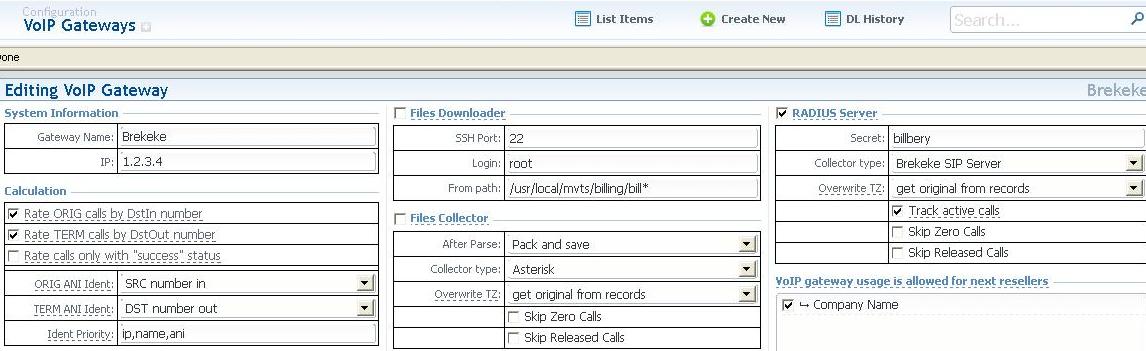
3. From Management/Rate Tables/Create New,
create a rate table(ex: ORIG RT-Brekeke Test) and add rate to the table

4. From Management/Clients/Create New, create a client.
At popup window, set the following tabs
- General tab,
– System Information/Name: client name (ex: Brekeke Test)
– Originator Settings/Rate table: ORIG RT-Brekeke Test, set in step 3 and edit other field as need
- Accounts tab – add account to Ident by Name
Set “Account Name” and “Password” and for each account, select “VoIP Gateway”, which is set in step 2. See image for sample accounts
These accounts and passwords are for authentication and used for user agents to register to Brekeke SIP Server and make calls.
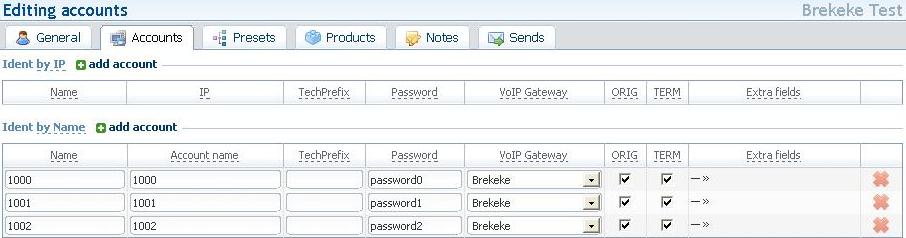
5. Make sure, that Task Scheduler section has RADIUS Server process enabled.
6. Make sure, that System Status section has RADIUS Server process running, and if not – start it.
Brekeke SIP Server Setup
In this example, we use Brekeke SIP Server advanced edition, which already includes the radius setup in the admintool
1. At Brekeke SIP Server admintool, [Configuration] > [SIP] >[Authentication]
Set ON at authentication for both [REGISTER] and [INVITE]
Save the setting
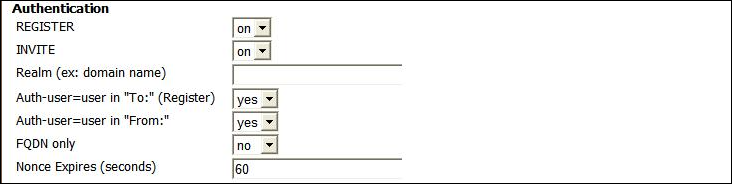
2. At Brekeke SIP Server admintool, [Configuration] > [Database/Radius] > [Radius],
set up Radius as below, and save settings
[On/Off (Authentication)]: on
[Port Number(Authentication)]: JeraSoft VCS Authentication port
which is set at JeraSoft VCS/Configuration/Settings, RADIUS Server section
[Port Number(Accounting)]: JeraSoft VCS Accounting port
which is set at JeraSoft VCS/Configuration/Settings, RADIUS Server section
[Server IP Address]: JeraSoft VCS server IP address
[Shared Secret]: secret password set in this document Section
“General Setup of Jerasoft Development’s Radius Server – JeraSoft VCS” step 2.
In this example, shared secret is billbery
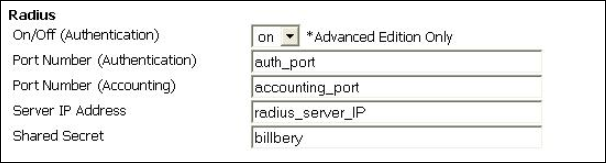
3. Add the following dial plan to use Radius account plugin for each call
------------------------------- [Matching Patterns] $request = ^INVITE [Deploy Patterns] $session = RadiusAcct $continue = true ----------------------------------
For Brekeke SIP Server v2, set Deploy Patterns as following:
[Deploy Patterns]
$session = plugin.radius.RadiusAcct
$continue = true
Click [Apply Rules] button after adding the dial plan
4. If realm is not necessary for the Radius Attribute User-Name,
please add the following parameter at Brekeke SIP Server admintool > [Configuration] > [Advanced]
------------------------------
radius.addrealmtouser = false
------------------------------
5. Restart Brekeke SIP Server from admintool when finishing above setup
User Agent Setup
At phone side, set Brekeke SIP Server IP as registar/proxy server
Set each phone userID, Authentication ID and password the same value as what are set in this document
Section “General Setup of Jerasoft Development’s Radius Server – JeraSoft VCS” step 4 -> Accounts tab on JeraSoft VCS
