Get Debug Log - Brekeke Phone
Here is the instruction to get the debug logs of the Brekeke Phone.
Step 1. Open the Brekeke Phone application, then tap the version number at the sign in page.
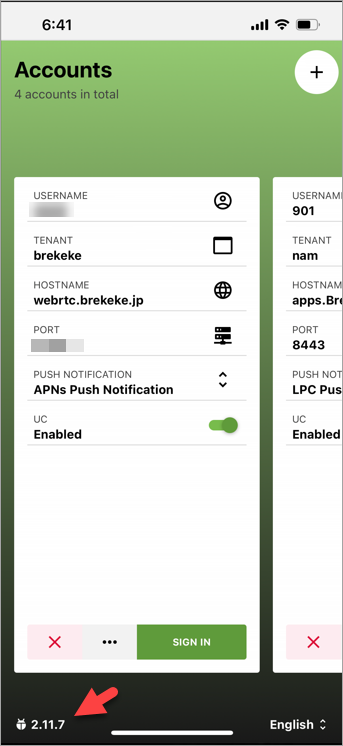
Step 2. Enable debug log at the [CAPTURE ALL DEBUG LOG] menu.
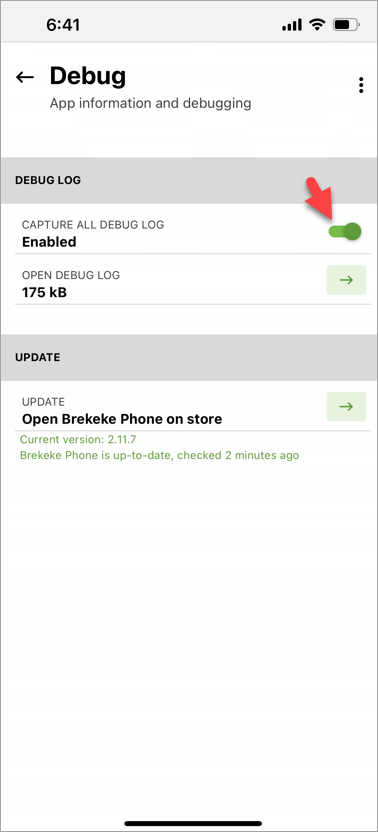
Step 3. After your operations on the Brekeke Phone, go back to this page again then you can get a debug log file at the [OPEN DEBUG LOG] menu.
Related Links:
