8. How to call PAL methods via REST API
Assumptions:
– Initial Setup of Brekeke PAL is completed.
– Except on the login method, all parameters and returns used on the methods are same as the JSON RPC on the PAL WebSocket.
– POST request method is always used on PAL REST API.
Syntax:
http(s)://<host>:<port>/pbx/api/pal/<method name>
Authentication:
Call login method to obtain the token at first. Then on subsequent methods, set the obtained token in the Authorization headers as follows;
Authorization: basic <token>
Note: On Brekeke PBX version 3.14.7.4 or later, as another option, system supports the API key. Using API key, the procedure obtaining a token with the login method is not needed.
login method:
Parameters
| Parameter | Explanation |
| tenant | Tenant name |
| login_user | PBX user |
| login_password | Login password |
Return
| token | Token that will be used for calling subsequent methods |
Using API Key: (Available on Brekeke PBX version 3.14.7.4 or later)
Step 1. Set the following properties into the [SIP SERVER] > [Configuration] > [Advanced].
Syntax:
apikey.<n>=<api key> apikey.<n>.scope=pal apikey.<n>.tenant=<tenant>apikey.<n>.user=<user>
Example:
apikey.1=asldjfjlsd apikey.1.scope=pal apikey.1.tenant=mytenantapikey.1.user=1002
In this example, the api key “asldjfjlsd” will be used as token for authentication.
Test 1. Login test with Postman.
Step 1. Open Postman. Then Create a POST request.
- Enter appropriate URL of your PBX’s PAL.
- Open the [Headers] tab and set “Content-Type” as “application/json“.
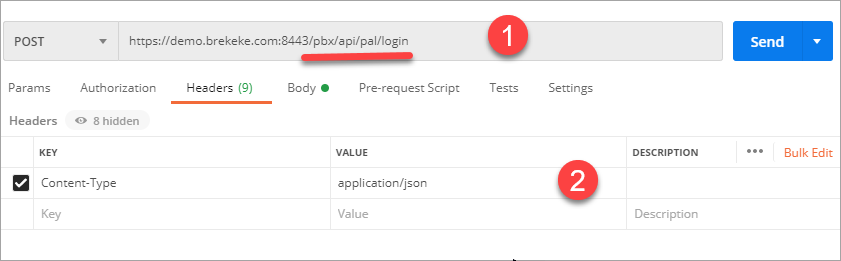
Step 2. Open the [Body] tab and select “JSON“. Then add parameters and values with JSON format.
Click [Send] button.
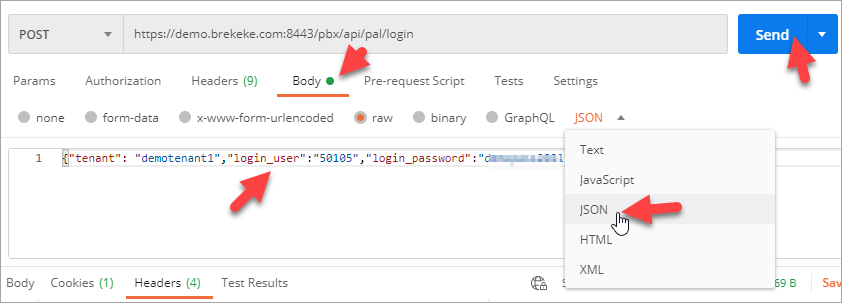
Step 3. If the 200 OK response is receved and a token is obtained like the picture, the connection is succeeded.
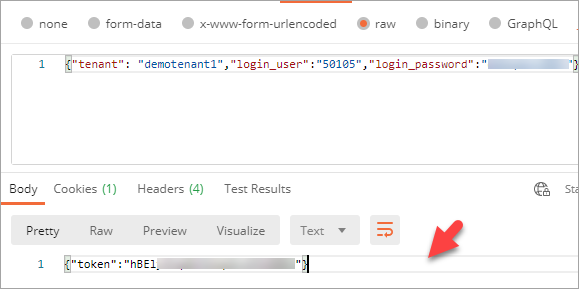
Test 2. Test with a sample script.
Refer to the “PAL REST API – Sample program 1”>>
