Push Notification Setting for Brekeke Phone
Note: Push Notification Gateway Service is provided for Brekeke SIP Server and Brekeke PBX version 3.12 or later.
Step 1. Turn on the Push Notification feature at the [SIP Server] > [Push Notification] > [Settings].

Step 2. In order to use Push Notification Gateway Service, register your product to Brekeke Cloud Management Service at the [SIP Server] > [Push Notification] > [Application]. *1
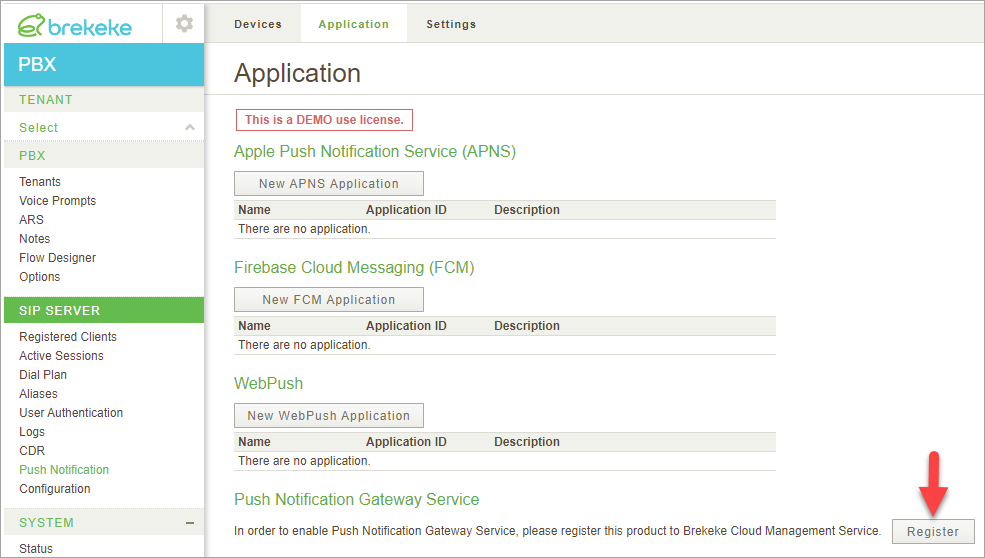
*1. For using Push Notification Gateway Service, the product needs secure internet access to connect to the following site with https.
- pn.sip-proxy-server.com
- cloud.sip-proxy-server.com
Step 3. If registration is successfully completed. the application IDs are displayed correctly.
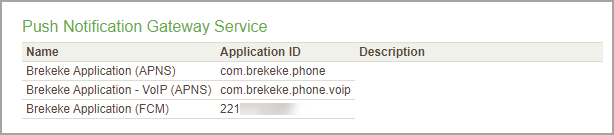
Related Link:
