Queued Call Management with Advanced BLF
Brekeke PBX provides the following two advanced BLF functions:
1. Display current queue status using BLF lights
2. Pick up a queued call.
Setup:
On Brekeke PBX
Step 1. At PBX > [Extensions] > [Groups] >[Create a new group], create a Call Hunting Extension. (For example, create ext.12000)
Step 2. Set the resource map on the settings page of the users who will be monitoring the queue state.
User > [Settings] > [Resource map]
Syntax:
que<any name>=<Call Hunting Extension>[/<threshold 1>[/threshold 2>]]
- If the number of queued calls is equal or greater than threshold 1, NOTIFY message that has state =”early” is sent.
- If the number of queued calls is equal or greater than threshold 2, NOTIFY message that has state =”confirmed” is sent.
- Default values are threshold 1 = 1, threshold 2 = 5.
Example:
quetest1=12000/2/5
On Devices (Phones)
Set BLF line key with the value “que< any name>“. The value needs to be the same as the value that set at the resource map settings on the Brekeke PBX.
Please follow each manufacturer’s instructions for setting up BLF line keys.
Example: Yealink T26P – Line key setting.
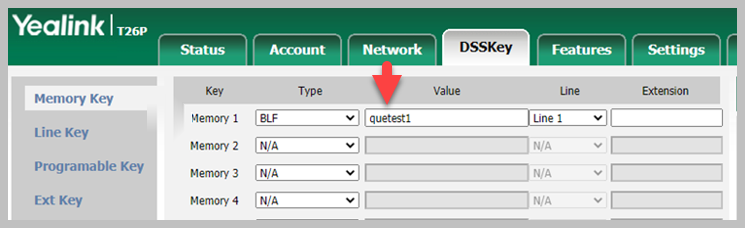
*In the case of Yealink, generally, the following settings on the device are needed.
BLF LED mode = 0
Yealink admin page > [Features] >[General Information] >[BLF LED mode].
Enable Visual and audio alert
Yealink admin page > [Features] >[Call Pickup] >[Visual/Audio Alert for BLF Pickup ]
Example – process and usage:
Assume that calls are coming to the extension 12000, and they are placed in a queue:
– If the number of queued calls is equal or greater than threshold 1, NOTIFY messages that have state =”early” are sent to devices, then the line key on the devices becomes blinking or colored red.
– If the number of queued call is equal or greater than threshold 2, NOTIFY messages that have state =”confirmed” are sent, then the line key on the devices become lighting or colored green.
– If a user presses the line key when calls are in the queue, the user can pick up a call from the queue.
– Also, the user can pick up a queued call by pressing 39*<call hunting extension>. In this case, press 39*12000.
Related Links:
