1. Set Up Brekeke SIP Sever Mirroring
Using the mirroring function of Brekeke SIP Server, the session information at the primary server will be mirrored to the secondary server.
First, make sure to have the prerequisite configuration for the redundancy function.
Note:
- From version 3.9.1.x, the basic heartbeat and switching over functions are included in the mirroring settings. There are no other settings required at the [Hearbeat] page when you configure the following settings the [Mirroring] section.
- Redundancy function uses some OS commands for managing Service IP address and Default Gateway IP address. Before you setup redundancy function, please make sure these OS commands are installed properly.
Setting up mirroring on both primary and secondary server
1. At [SIP Server]>[Redundancy]>[Mirroring], set
Mirroring Settings On/Off: on *1 Role: "primary" or "secondary" according to the machine role Mirroring Request Pattern: leave it blank *2 Service IP Address: SERVICE_IP_ADDRESS Subnet Mask : set service network's subnet mask Gateway IP address : set service network's default gateway address *3 Interface Name : select the interface that Service IP address is attached. Add/Remove when started On/Off: on (If on, Brekeke SIP Server adds/removes the service IP to/from the interface when the BSS starts.) Add/Remove when failed On/Off: on (If on, Brekeke SIP Server adds/removes the service IP to/from the interface when the BSS is failed.) Ping before switching the route On/Off: on Peer IP Address: the other sever IP in the same IP range. On primary server set SECONDARY_ IP_ADDRESS. On secondary server, set PRIMARY_IP_ADDRESS. Heartbeat On/Off: On
*1 Mirroring function uses the SIP port with TCP (Default is TCP:5060). The connection between the primary server and the secondary server with this port needs to be allowed by a firewall.
*2 When [Mirroring Request Pattern] is left blank, all SIP requests will be mirrored on the secondary server.
More details on [Mirroring Request Pattern] can be found at the section 3.8.8 of Brekeke SIP Server Administrator’s Guide.
*3 When Linux OS is used as server OS, Brekeke SIP Server will set this IP address at OS settings when fail over occurred or the secondary server had been assigned as primary server.
Example:
PRIMARY_IP_ADDRESS: 192.168.200.10 /24 and 172.16.0.10 /16 SECONDARY_IP_ADDRESS: 192.168.200.20 /24 SERVICE_IP_ADDRESS: primary IP, 172.16.0.10 /16 Gateway IP address: 172.16.0.1
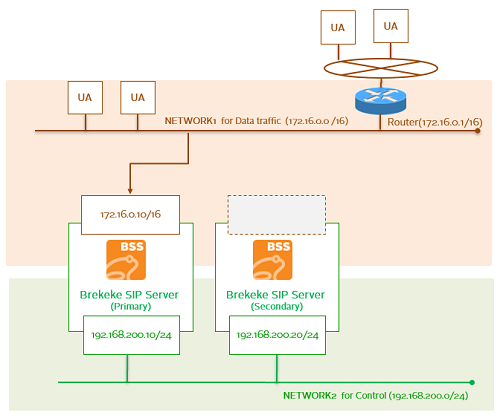
At the primary server, [SIP Server]>[Redundancy]>[Mirroring], set followings;
On/Off: on Role: primary Mirroring Request Pattern: leave it blank Service IP Address: 172.16.0.10 (SERVICE_IP_ADDRESS) Subnet Mask : 255.255.0.0 Gateway IP address : 172.16.0.1 Interface Name : eth1 (select the interface that Service IP address is attached.) Add/Remove when started On/Off: on Add/Remove when failed On/Off: on Ping before switching the route On/Off: on Peer IP Address: 192.168.200.20 (SECONDARY_IP_ADDRESS) Heartbeat On/Off: On
At the secondary server [SIP Server]>[Redundancy]>[Mirroring], set the followings;
On/Off: on Role: secondary Mirroring Request Pattern: leave it blank Service IP Address: 172.16.0.10 (SERVICE_IP_ADDRESS) Subnet Mask : 255.255.0.0 Gateway IP address : 172.16.0.1 Interface Name : eth1 (select the interface that Service IP address will be attached when taking over occurs.) Add/Remove when started On/Off: on Add/Remove when failed On/Off: on Ping before switching the route On/Off: on Peer IP Address: 192.168.200.10 (PRIMARY_IP_ADDRESS) Heartbeat On/Off: On
2. Press [Save] button.
3. Restart the primary server machine.
4. Restart the secondary server machine.
After restarts of servers, you should be able to confirm the following status;
Product admintool (primary) > [Redundancy] > [Mirroring] > [Status]
[role]: Primary(1) [designated]: Primary(1) [service-address]:172.16.0.10 (assigned)
Product admintool (secondary) > [Redundancy] > [Mirroring] > [Status]
[role]: Secondary(2) [designated]: Secondary(2) [service-address]:172.16.0.10 (not assigned)
Test mirroring function:
- Register UAs to the service IP address, the registration record will show both on the primary and the secondary servers when [Mirroring Request Pattern] is left blank.
- Delete any registered client record from the primary. The change should also reflect on the secondary server.
- When there is a call, the session will show both on the primary and the secondary when [Mirroring Request Pattern] is left blank.
Test Switchover:
1. Press [Switch the role] button at product admintool > [Redundancy] > [Mirroring] > [Status] in the primary or the secondary server.
After switchover, you should be able to confirm the following status;
At product admintool of the formerly primary, new secondary > [Redundancy] > [Mirroring] > [Status]
[role]: Secondary(2) [designated]: Primary(1) [service-address]:172.16.0.10 (not assigned)
At product admintool of the formerly secondary, new primary > [Redundancy] > [Mirroring] > [Status]
[role]: Primary (1) [designated]: Secondary(2) [service-address]:172.16.0.10 (assigned)
Note:
- Make sure to set the same interface addresses on both servers (primary/secondary) when there are interface addresses set at the primary server ([SIP Server]>[Configuration]>[System]>[Network]>[Interface address]) and these addresses will still be used after a failover.
- Set port forwarding to the SERVICE_IP_ADDRESS shared by both primary/secondary servers when the router used by both servers.
- The user authentication accounts setting on the primary server can be mirrored on the secondary server with [Auto Sync] setup.
- For Alias account mirroring on the secondary server, use shared third-party database or other solutions to mirror alias settings both on the primary and the secondary servers.
