Brekeke CCS Redundancy 2 : HA
This section introduces the redundant configuration when Brekeke PBX, Brekeke CCS, and DB are running on the same server as shown in the figure below.
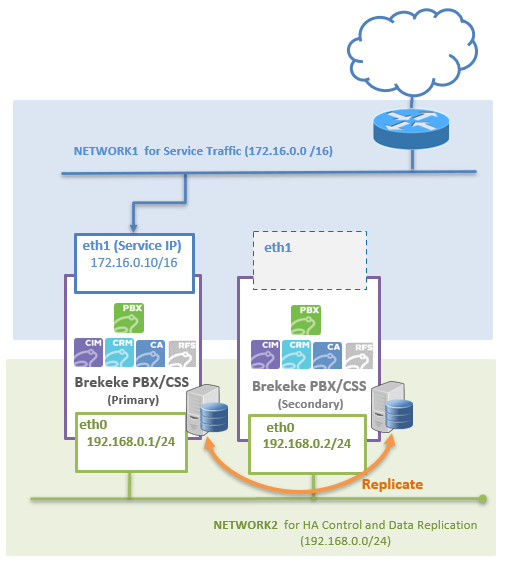
Assumed Environment:
| Software | Details |
| OS | RedHat Enterprise Linux 8.5 |
| DB | MariaDB 10.5.9 |
| Tomcat | 9.0.62 |
| Java | RedHat OpenJDK 11.0.14 |
| Brekeke PBX | 3.14.3.5 |
| Brekeke CCS | 2.7.8.0 |
| Lsyncd | 2.2.2 |
| rsync | 3.1.1 |
Preparation:
1. In both of the Primary and Secondary server, install the following modules.
– Brekeke PBX
– Brekeke CIM, CRM, CA, and RFS
– Database (MariaDB)
For initial setup, you can refer to the following instructins:
– Brekeke PBX : Brekeke PBX Administrator’s Guide (Basic) >>
– Brekeke CCS (CIM,CRM,CA, and RFS) : Brekeke CCS Installation >>
Setup Active – Standby (HA):
1. Setup replication of Database.
For details of replication functions, refer to the Official Website. (https://mariadb.com/kb/en/standard-replication/).
Note:
- Set the master and slave settings on each DB so that replication can be done in both directions (Master-Master).
- To avoid the collision of increment numbers, the following parameter should be configured on the configuration file (ex. my.cnf).
Server A:
auto_increment_increment=2 auto_increment_offset=1
Server B:
auto_increment_increment=2 auto_increment_offset=2
2. Setup Auto Sync and Mirroring on Brekeke PBX.
Set up Brekeke PBX Auto Sync >>
Set up Brekeke PBX Mirroring >>
3. Setup Brekeke CIM/CA/CRM/RFS
Brekeke CIM/CA/CRM/RFS should be installed after DB master-master configuration is completed.
In order to perform the settings efficiently, configure the settings for Server B (secondary) after completing all the settings for Server A (primary).
3-1. Specify “Active(Normal)” / “Standby”.
- When installing Server A, select “Active (Normal)” on the [Setup begin] screen(*1).
- When installing Server B, select “Standby” on the [Setup begin] screen(*1).
- After that, set the [Database setting information], and the setting is completed.
*1. If the [Setup begin] screen doesn’t show up, you can set it at [Admin Menu] > [Settings] > [Instance]
3-2. Add Advanced options.
Because Brekeke CCS application (CIM/CA/CRM/RFS) need to be restarted and stopped when Brekeke PBX switch role happens, set the following properties in >[Settings]->[Advanced options] in each application.
webif.v1p.system.restart.hosts.allow=^<IP address pattern of management network>$ *2 webif.v1p.system.restart.password=<Password> *3
*2. For example, if the management network IP addresses of Server A and Server B are 192.168.0.1 and 192.168.0.2 respectively, set ^192\.168\.0\.[12]$.
*3. Once set, a password is required when restarting or stopping. If no password is required, no setting is required.
4. Setup Active/Standby switching
Switching between active and standby of Brekeke CCS is conducted by a script that would be executed when the “switch role” happens on Brekeke PBX.
The script for switching Brekeke CCS should be prepared and set at Brekeke PBX >[SYSTEM]->[Redundancy]->[Mirroring]->[Script].
For details of a sample script, refer to the Sample script for switching >>.
5. (Optional) Setup for Synchronizing Scheduled Reports
When using scheduled reports with Brekeke CA, it is necessary to configure settings to synchronize the report files output on the primary and secondary. If you do not use scheduled reports, the settings in this step are not required.
For details, refer to the Synchronizing Scheduled Reports >>.
