BSS settings for Third-Party Database
1. Install the JDBC driver
Please download the latest JDBC driver for MySQL “MySQL Connector/J” from the link below.
https://www.mysql.com/products/connector/
Copy the file named “mysql-connector-java-3.0.XX-ga-bin.jar” into the following directory.
YOUR_INSTALL_DIRECTORY\webapps\sip\WEB-INF\lib
Note: If you are using the bundled SIP Server for Brekeke PBX, please use the following directory instead.
YOUR_INSTALL_DIRECTORY\webapps\pbx\WEB-INF\lib
After you put the .jar file on the directory, you need to restart tomcat service.
2. Settings at Brekeke SIP Server
Login to the Admintool and go to [Configuration] > [Database/Radius] page.
At the [Database/Radius] page, you can set third party databases. (fig.1)
After you change settings, press [Save] button and restart the server machine.
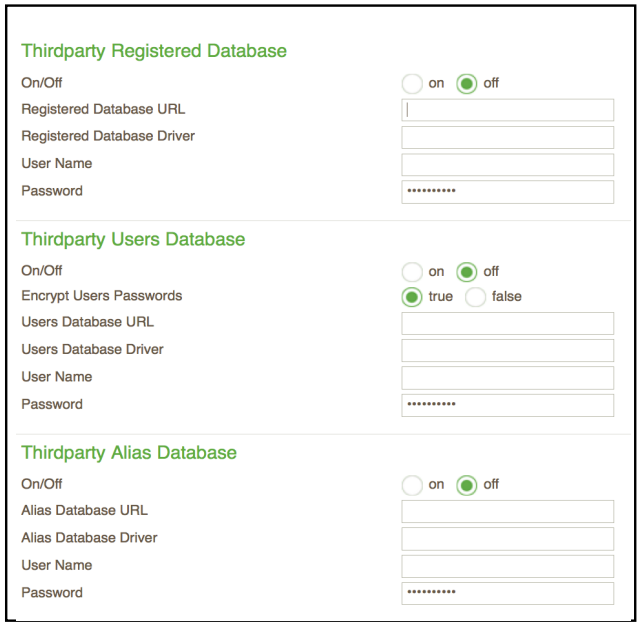
fig.1 [Database/Radius] page
Thirdparty Registered Database
| Field Name | Explanation |
| On/Off | Select “on” to enable a Third-Party Registered Database |
| Registered Database URL | URL for the Registered Database
(e.g. jdbc:mysql://localhost/serverdb) |
| Registered Database Driver | JDBC Driver for the Registered Database
(e.g. com.mysql.jdbc.Driver) |
| User Name | User name for the Registered Database |
| Password | Password for the Registered Database |
Before you configure the above settings, the Registered table needs to be created.
Thirdparty Users Database
| Field Name | Explanation |
| On/Off | Select “on” to enable a Third-Party Users Database |
| Encrypt Users Passwords | Select “false” to record users’ passwords in plain text |
| Users Database URL | URL for the Users Database
(e.g. jdbc:mysql://localhost/serverdb) |
| Users Database Driver | JDBC Driver for the Users Database
(e.g. com.mysql.jdbc.Driver) |
| User Name | User name for the Users Database |
| Password | Password for the Users Database |
Before you configure the above settings, the Users table needs to be created.
Thirdparty Alias Database
| Field Name | Explanation |
| On/Off | Select “on” to enable a Third-Party Alias Database |
| Alias Database URL | URL for the Alias Database
(e.g. jdbc:mysql://localhost/serverdb) |
| Alias Database Driver | JDBC Driver for the Alias Database
(e.g. com.mysql.jdbc.Driver) |
| User Name | User name for the Alias Database |
| Password | Password for the Alias Database |
Before you configure the above settings, the Alias table needs to be created.
Thirdparty Block Database
| Field Name | Explanation |
| On/Off | Select “on” to enable a Third-Party Database for Block list. |
| Block Database URL | URL for the Block Database
(e.g. jdbc:mysql://localhost/serverdb) |
| Block Database Driver | JDBC Driver for the Block Database
(e.g. com.mysql.jdbc.Driver) |
| User Name | User name for the Block Database |
| Password | Password for the Block Database |
| Queue Size | The size of the queue for writing to the Block Database |
The block tables will be created automatically by the system.
Thirdparty Push Notification (PN) Database (v3.4 or later)
| Field Name | Explanation |
| On/Off | Select “on” to enable a Third-Party Push Notification Database |
| Push Notification Database URL | URL for the Push Notification Database
(e.g. jdbc:mysql://localhost/serverdb) |
| Push Notification Database Driver | JDBC Driver for the Push Notification Database
(e.g. com.mysql.jdbc.Driver) |
| User Name | User name for the Push Notification Database |
| Password | Password for the Push Notification Database |
- PN feature is provided as an optional function. For details, refer to the “Push Notification” section.
Thirdparty Phone book Database
| Field Name | Explanation |
| On/Off | Select “on” to enable a Third-Party Phone book Database |
| Phone book Database URL | URL for the Phone book Database
(e.g. jdbc:mysql://localhost/serverdb) |
| Phone book Database Driver | JDBC Driver for the Phone book Database
(e.g. com.mysql.jdbc.Driver) |
| User Name | User name for the Phone book Database |
| Password | Password for the Phone book Database |
Before you configure the above settings, the Phone book table needs to be created.
Troubleshooting:
If you receive the error message “Can not open a database” at the Brekeke SIP Server’s Admintool after you setup third-party database, refer to the following troubleshooting page:
Error “Cannot open database” >>
