Upgrade Java version to Java11 or later
The following steps are required when upgrading Java 10 (or older) Java 11 (or later).
Step 1. Confirm the version of the current web server (Tomcat).
Check the version of Tomcat in the environment where the Brekeke product (Brekeke PBX / Brekeke SIP Server) is running.
Confirming Tomcat version (method 1):
Confirm the version of Tomcat at the [SYSTEM]> [Status]> [System]> [Web Server Process information]> [Server Info]. *1
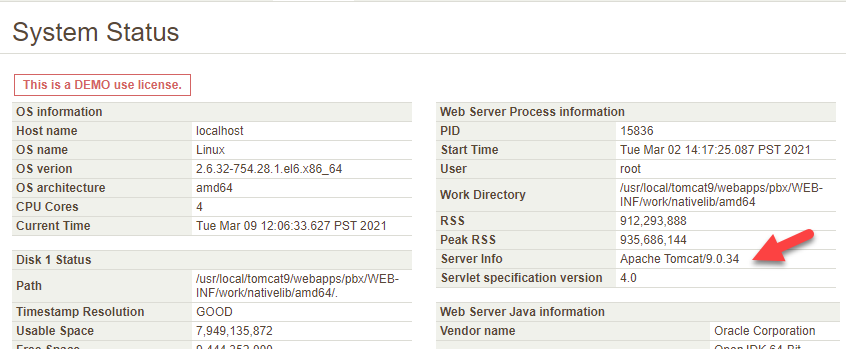
* 1. The above [Server Info] field may not be available when you are using the older version of the Brekeke product. If that is the case, refer to (method 2) below.
Confirming Tomcat version (method 2) :
Open a command prompt and execute the following command.
<Brekeke PBX>
java -cp "<Install directory>\Brekeke\pbx\lib\catalina.jar" org.apache.catalina.util.ServerInfo
<Brekeke SIP Server>
java -cp "<Install directory>\Brekeke\sip\lib\catalina.jar" org.apache.catalina.util.ServerInfo
Example:

Step 2. Upgrade web server (Tomcat)
This step is NOT necessary when you have Tomcat version is 9 or later. Go to step 3.
If the version of Tomcat is 8 or older, upgrading Tomcat is needed for the following reasons.
- Tomcat 7 or earlier does not work properly in Java 11.
- Tomcat 9 is required as a system requirement for Brekeke SIP Server/ Brekeke PBX v3.9.5.8 or later. * 2
Upgrade the version of Tomcat according to “How to update web server (Apache Tomcat)”.
* 2. System requirements:
Step 3. Upgrade Java
Upgrade (or install) Java according to the instructions provided by the Java provider.
* When Brekeke products are installed on Windows OS, the change in the Java path that web server refers may cause trouble starting Brekeke products’ service. If this error occurs, follow this instruction, and set the new path so that a web server can refer to the newly installed Java.
